Start a WordPress Blog with HostGator and Make your First $1000
Start a Money Making Blog Step-by-step on HostGator Hosting.
A complete tutorial on How to Start a Blog on HostGator and make money step-by-step in 2020.
This post has a complete guide for Blog beginners.
To start their blogging carrier and make money from blogging.
If you also want:
Guide to Start blogging ➡
or
Make money from blogging 💡
or
Start a Blog on Hostgator 🙂
Then you’re at the right page.
➡ This Article will completely help you Start a Profitable Blog on Hostgator Hosting.
After getting an experience of Blogging, Digital marketing and Online money-making, I’m writing my this Start a WordPress Blog 4th post on Hostgator hosting.
Again I’ll try to solve your all queries and provide an easy guide to start your blogging carrier.
This Post will Completely Help you In:
- Select the right blog niche
- Choose a Domain name
- Sign up on HostGator hosting
- Select a Right Hostgator Plan
- Install WordPress on Hostgator
- In writing your 1st post
- Suggest your right WP Plugins
- Free essential blogging tools
- how to get traffic on a new blog
- Make first $1000 from blogging
- The FAQ on Hostgator hosting or Blogging
Here are complete 10 steps that will help you in start your Blogging carrier, Blogging for beginners is not easy so I’ve included every step and sub-step so everyone can easily start a blog on Hostgator Hosting.
[toc]
What is Blogging
A Blog is your online startup or a diary where you can write or share your thoughts. A blog can be about style, travel, food, online gadgets and marketing etc.
You can pick a niche and create your blog on this. even if you want to make money from it, it is also possible.

Blogging is just a habit of building your blog, create a new post and new technical tactics that you use to grow your blog. Of course, if we’re starting a new business we wanna grow it or we will use some new hacks to grow and make benefits from it.
Advantages of Start Blogging
Here are some of the best reasons to be a Blogger:
- Keep Alive your Writing Passion
- Share your Personal Experience and Thoughts
- Start Affiliate Marketing
- No Fixed Working Hours and Schedule
- To Promote your Business Services
- you can work from Home(No Boss is there)
- Start Making Money Online
Even when you start blogging and making money online through this, you’ll also find many befits like freedom, technical skills, new online friends and many more.
About HostGator Hosting
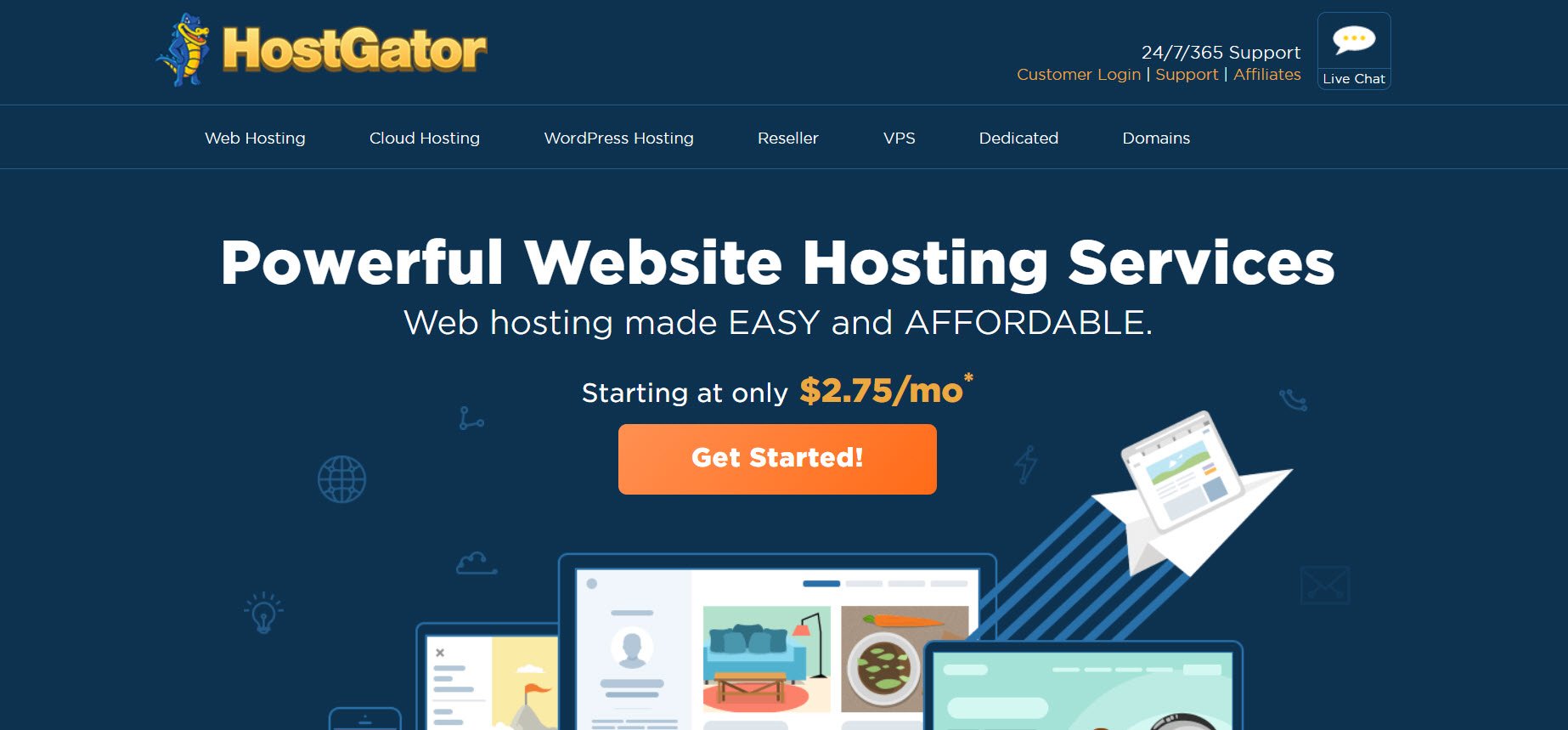
This Web hosting company Founded in October 2002 in a dorm room at Florida Atlantic University by Brent Oxley. And now It is a leading provider of Shared, Reseller, VPS, and Dedicated web hosting. You can use Its wordpress or shared hosting to start a wordpress blog on Hostgator.
Hostgator[Wiki] headquarter is situated in Houston and Austin, Texas with many international offices in different counties.
Now HostGator has $100 million revenue and more than 1000 employees are working here. It is also owned by Endurance Internation group which already owned Bluehost and iPage hosting companies.
Why Choose HostGator for Blogging?
Hostgator is now world-famous hosting provides.
But is it good hosting for your WordPress Blog.
Because here we are going to start a wordpress blog on Hostgator so first we should confirm that our sleeted is the right host for our blog and wordpress.
Due to its essential features and extra offers at an affordable price, It becomes the right choice.
the main Advantage of getting Hostgator, it’s unlimited hosting. at the right price, HostGator provides unlimited hosting for unlimited domains and with all essential features(Free SSL, Website builder, unlimited bandwidth, 99% uptime and $200 Ad credit.)
HostGator Speed and Uptime
- Server Uptime: 99.98%
- Loading Speed: 1007ms
I pick up these data from HostingFact site. The server uptime is good but here you get a bit slow server as compared to the other host.
HostGator Benefits and Features
- Unlimited Domains
- FREE SSL Certificate
- Easy to Use Control Panel
- 99.98% Uptime Guarantee
- FREE SEO Tools
- Free Website Builder Tools
- 45 days money-back guarantee
- Unlimited Disk Space and Bandwidth
- Free Website and Domain Transfer
- $200 Marketing(Bing+Google) Credit
All the above reasons make Hostgator right hosting for your blog.
After this small blogging discussion, we’re forwarding in our how to start a wordpress blog with Hostgator process. This step by step guide will help you start your profitable blog on HostGator.
Steps to Start a WordPress Blog on HostGator
Here are 10 Complete steps to Start a WordPress Blog with Hostgator Hosting.
1. Select a Blogging Niche
To Start a Blog first thing that we need a Blog Niche.
A Blog Niche specifies our Blog category and shows visitors what about our blog is. It helps us and both our visitors to understand what kind of data/post we write.
To select a blogging niche you can use your own experiences, interests fields and what you’re wanna from your blog. Do some research on yourself and market both and find out in which field you’re good and can best and also make money.
Some Popular Blog Niche Examples:
- Travel or Food Blog
- Finance Blog
- Make Money Online Tips
- Fitness or Beauty Tips Blog
- Fashion or Lifestyle Blog
- Blogging for yourself
Ok, let me help you more.
3 terms are there with their niches:
- Want to make money – Blogging Tips, Travel, Fashion, Beauty and Health Blog
- Want to share your Experience – Now it is your experience/niche.
- Starting a Blog for your Business – Write about your Business services.
You can select a niche from Above niche or else write on a different topic that you love.
I hope you got my mean from Blogging niche.
What is it and how it works.
If still, you’ve not selected your niche, don’t worry when you start blogging and enter this world you’ll automatically know what is made for you or what things you can do.
The main factor is are you starting a blog or not?
2. Select a HostGator Hosting Plan
Now
Next step to create a site or blog on HostGator, we need its hosting.
So here we will choose HostGator Shared hosting which is also optimized for wordpress and give great user experience.
HostGator shared hosting is the best budget hosting for new bloggers.
It provides all essential features and extra $200 adverting credit. So you can easily promote your blog on search engines.
HostGator provides multiple plans and hosting types but here we’re using Hostgator shared hosting which is best budget hosting and most popular product on Hostgator.
HostGator Web Hosting Plans:
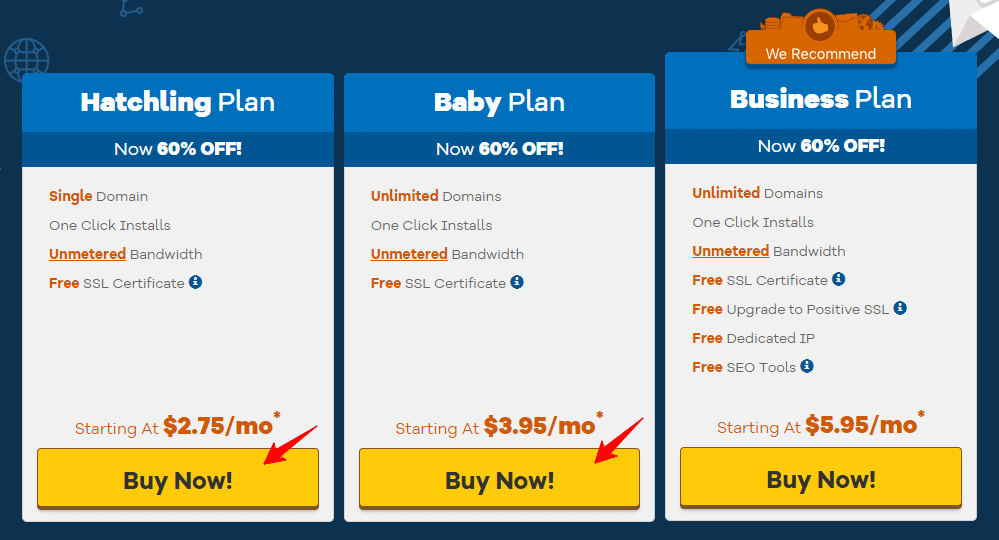
Hostgator web hosting provides 3 plans and they are:
- Hatchling Plan ($2.75/mo)
- Baby Plan ($3.95/mo)
- Business Plan ($5.95/mo)
As compared to other hosting provides Bluehost and SiteGround, Hostgator plans are really cheap with huge features.
That’s why people like Hostgator hosting.
now we’ve to select the right plan for us.
But which one is the best plan for us? 🙄
Let me help you to select the right HostGator plan.
2.1 HostGator Hatchling Plan
Hatchling plan is the first plan of Hostgator hosting at $2.75/mo, here you get hosting for 1 domain with free SSL, website transfer and $200 marketing credit.
Here you can Install 52+ script(WordPRess, Joomla) and get unmetered bandwidth so you don’t need t think for your traffic. For beginners to Start a Blog with HostGator Hatchling plan can a good choice.
Hatchling Plan Best For:
- Blog Beginners
- For 1 WordPress Blog
- For a single site
2.2 HostGator Baby Plan
Baby plan is HostGator’s unlimited plan where you can host all of your sites and blog. Its price is $3.95/mo where you can create multiple wordpress blogs.
And all the basic features of Hatchling plans are also included in the baby plan.
Baby Plan is Best For
- Ex-Bloggers
- A blog which has good Traffic
- Want to host multiple Sites/Blogs
- Web Developers and Freelancers
2.3 HostGator Business Plan
If you’re a pro developer or have a heavy traffic blog.
Then you should go to its business plan.
HostGator business plan comes with all baby plan features and some new features like SEO Tools, dedicated IP and positive SSL.
Business Plan is Best For:
- Huge Traffic Blogs
- For Multiple Sites
- Need Advance Features
- Perfect for StartUp and eCommerce
I hope my above suggestions help you to select a plan.
Features/Plans |
Hatchling |
Baby |
Business |
| Domain | 1 | Unlimited | Unlimited |
| SSL | Yes | Yes | Yes |
| Bandwidth | Unmetered | Unmetered | Unmetered |
| SEO Tools | ____ | ____ | YES |
| Free Dedicated IP | ____ | ____ | Yes |
| Get at 60% OFF | Get Hatchling | Get Baby | Get Business |
But
If yet you’ve not selected your HostGator plan.
sing below button you can also compare all its web hosting plan and select the right one.
3. Choose a Domain Name
A domain name is your website name.
You’ve to find and select a domain name on which you wanna build your wordpress blog. On your selected domain name you’ll start a blog with HostGator hosting.
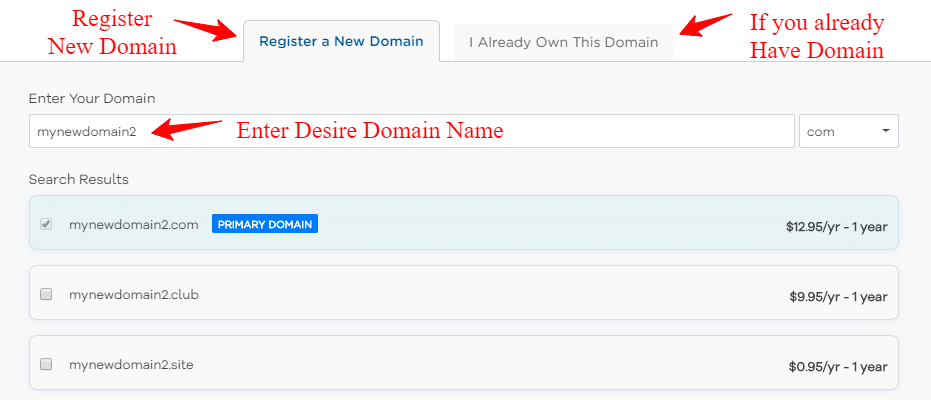
Now on Hostgator, there are 2 situations.
- Already have a Domain
- Register New Domain
3.1 Already have a Domain Name
If you already have a domain name for your WordPress blog.
It’s superb.
Then you just need to change your domain DNS or transfer domain to use it on Hostgator hosting.
3.2 Register New Domain
If you don’t have a domain name.
You can register a new domain on HostGator while buying a hosting package.
One advantage of buying a domain name from Hostgator is that you don’t need to worry about DNS and Domain name loading time and also renew tension at different palaces.
Enter your desired domain name and check its availability.
If it available just grab it otherwise someone else will buy this.
Now you’ve selected your domain and hosting package on Hostgator. To create a blog on Hostgator we just need to configure our account and payment finally.
4. Sign Up and Configure Account on HostGator
To start your blog with HostGator hosting, you’ve to sign up a new account on HostGator.
While sighing up you also select additional services and confirm your plan.
So this is a very sensitive step for your blogging journey. Keep it correct and enter all the details correctly.
4.1 Select a HostGator Hosting Plan
Already we have select Hatchling Plan to start a wordpress blog on Hostgator.
But here again, you can select and confirm your hosting plan and term length.
But while choosing for the billing cycle, I suggest you to choose 1 or 3 years plan.
Why?
Take a look at below table:
| Billing Cycle | Per Month Price | Total Amount |
| 36 Months | $2.75/mo | $2.75*36 + $6.52(TAX) = $105 |
| 24 Months | $3.58/mo | $3.85*24 + $5.67(TAX) = $91.53 |
| 12 Months | $5.95/mo | $5.95*12 + $4.71(TAX) = $76.11 |
You can see in the above table.
But if you need hosting just for 1 year, you can sign up with 12 months term.
I hope you get your billing cycle period.
To move in this step ahead confirm your HostGator plan, select aright hosting term, enter a correct and unique username and PIN.
- Keep remember and secure your Hostgator PIN and username.
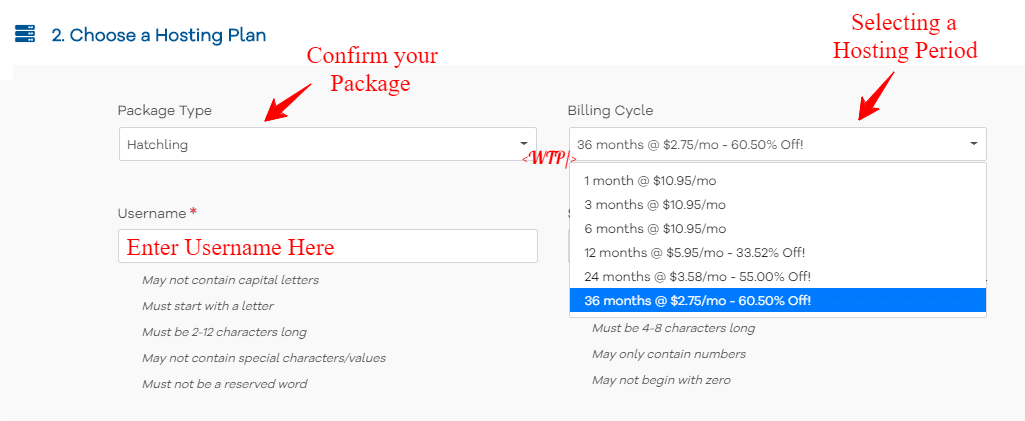
Here you’ve to enter or select below things:
- Package Type
- Billing Cycle
- Username
- Security PIN
Enter all the details correctly and keep remembering them.
4.2 Enter your Billing Info
Because we are buying a product on Hostgator so we need to enter our billing info.
So, Enter a right and active email address for Hostgator.
- Name
- Address
- ZIP
For Payment you have 2 option here, select a method which is more suitable for you.
If you’ve got a credit card and it is giving you a return you can pay with the credit card or else like me if you don’t have a credit card you can pay via PayPal.
HostGator accept payment from 2 sources
- Credit Card
- Paypal
Enter your credit card Info correct and with security.
If you’re going to pay through PayPal, you need to enter your payment info on the next page.
4.3 Add Additional Services
Hostgator also offers additional services like SEO Tools, Site Lock and Code Guard.
If you’re buying a hatchling or baby plan and need extra tools you can get them here.
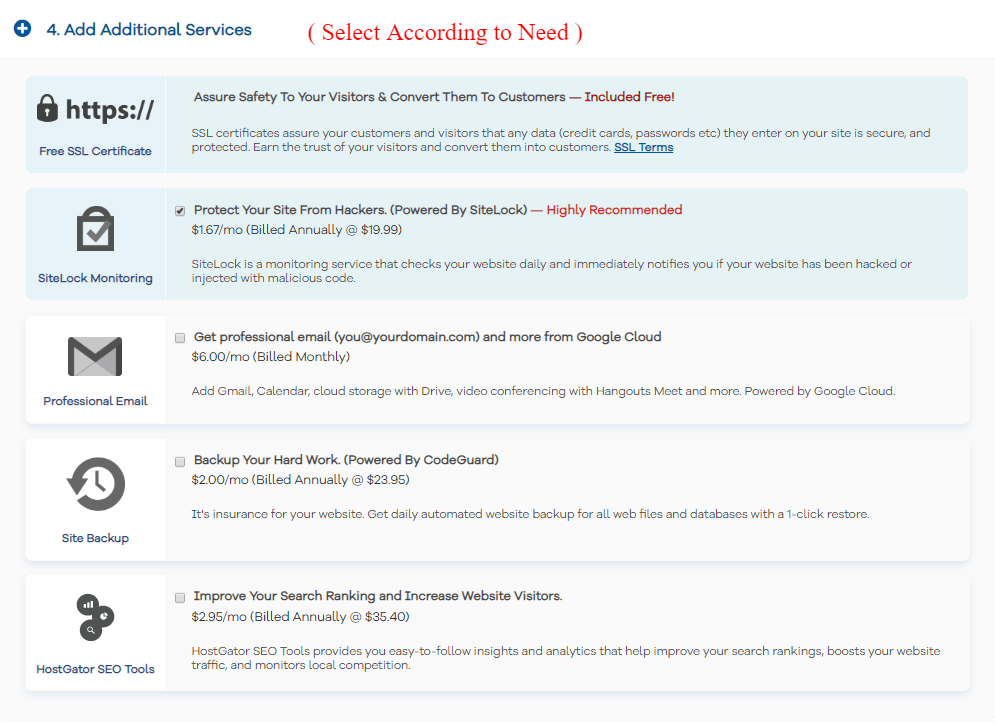
Let me explain all additional services with their features and prices so you can get help in should I select additional services yes or not if yes then which one.
SSL Certificate (FREE) – Included with each plan provides Https protocol
SiteLock Monitoring ($1.67/mo) – Notify when for site hacking and malicious code
Professional Email ($6/mo) – Google Cloud professional email
SiteBackup ($2/mo) – Automated website backup
HostGator SEO Tools ($2.95/mo) – Traffic Insight and analytics.
These additional services are proving by HostGator to provides more security and speed to your site.
4.4 Enter a Coupon Code
Hostgator also offers an extra discount to its new users.
4.5 Review your Order Details
This is your last step on HostGator.
After this, you can log in at Hostgator cPanel and start your blog.
At a review order, you can check your plans total price, price of domain name that you’re registering on Hostgator and additional services cost.
Double-check all your services and plan that you’ve selected.
When you confirm all your packages, right billing cycle and extra add-ons you can now make a payment on HostGator for its services.
4.6 Checkout It
If you found all the thing correct at order review.
Then you can easily check out to Start a blog on Hostgator.
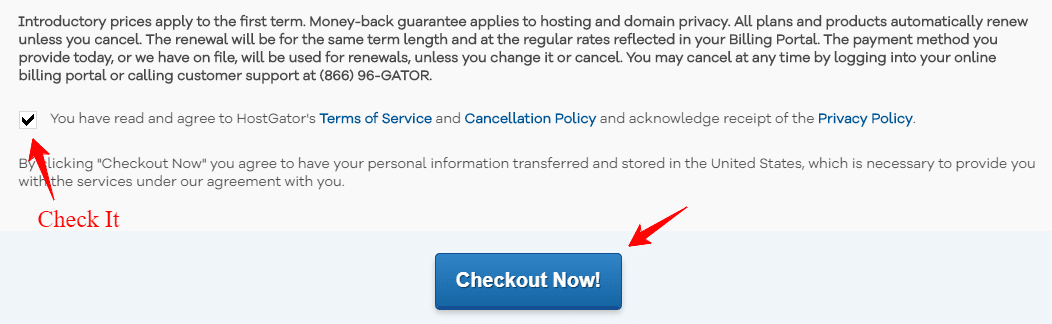
After successful payment on Hostgator, you’ll receive 2 emails for:
- Hostgator billing receipt
- HostGator account email confirmation
Save your billing receipt
And email address confirmation mail with a password.
After confirmation email.
Now you can easily Log In on HostGator cPanel to build your sites.
5. Install WordPress on HostGator
Welcome to the Hostgator Dashboard.
Its Dashboard and cPanel is very easy to use and have good interference.
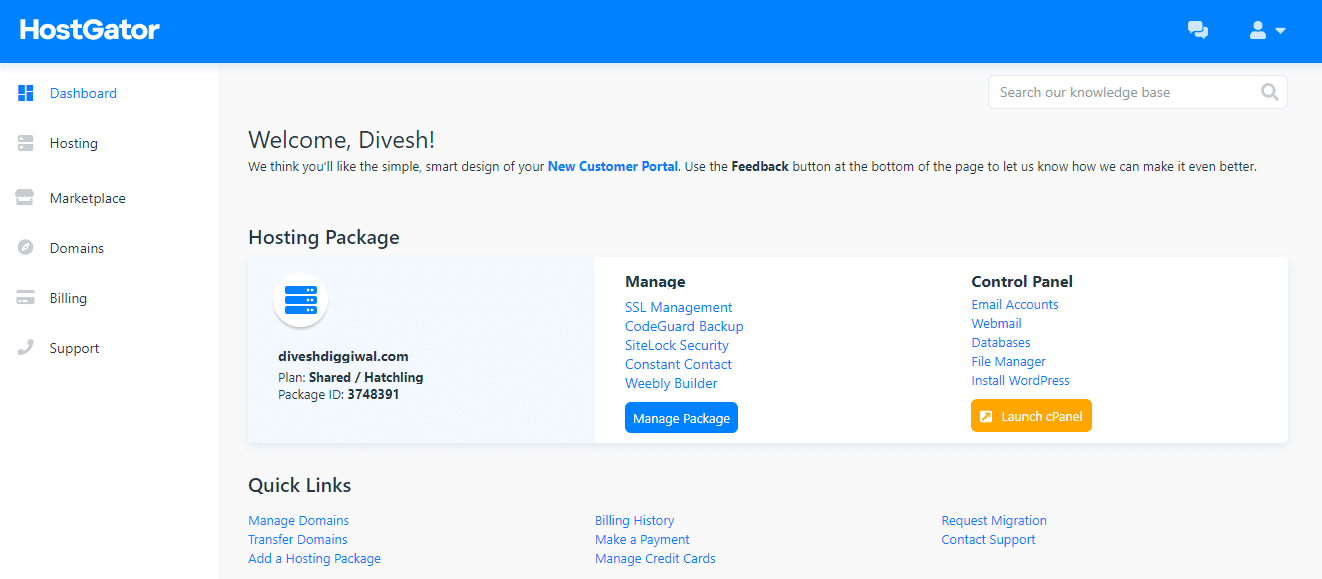
But to create a WordPress blog on HostGator…
We need to Install WordPress CMS at our domain directory.
To Install wordPress on Hostgator you can either do it by dashboard or first visit to its cPanel. Both methods are the same and direct from the dashboard is a shortcut.
5.1 Click on Install WordPress
When you sign in at Hostgator dashboard.
You visit on the HostGator dashboard.
From its dashboard, you can manage your all sites, domain, services and also add extra serves in your hosting package.
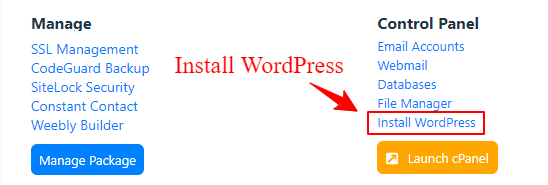
But for Install WordPress on your blog
just click on Install wordPress under cPanel section.
Then It will redirect you a new page where you can process this.
5.2 Select Domain and Directory
Select your domain and directory for wordpress.
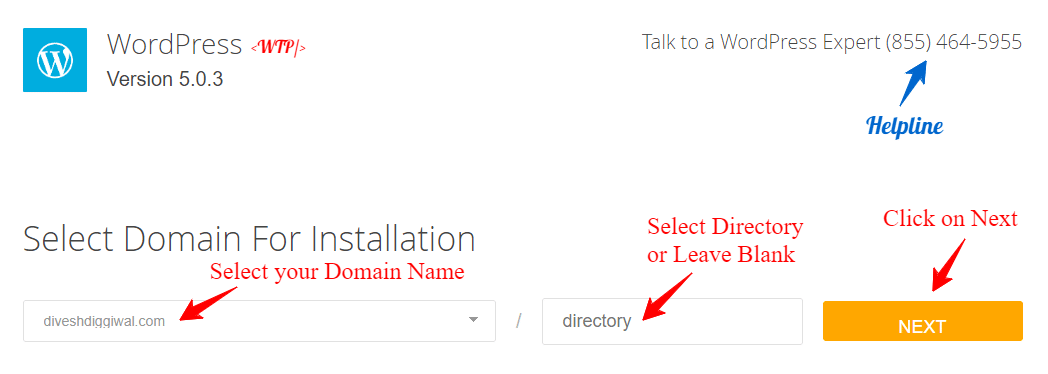
Here I’m using hatchling plan which is just for 1 domain so I select my domain name.
You don’t need to select your directory (Leave it blank).
5.3 Enter User Details
After this at next step.
To get access of WordPress Dashboard you need to enter your login credentials.
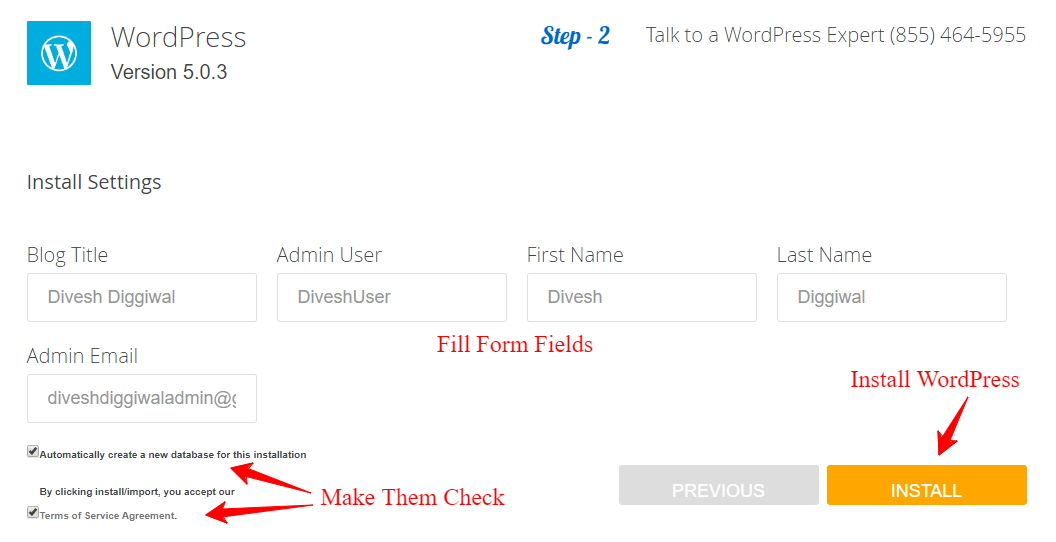
Enter all the below details correctly.
- Blog Title
- Admin User
- Name
- Admin Email
And don’t forget to check to create a new database and terms of services checkbox.
5.4 WordPress Installed Successfully
6. Write your First Blog Post
To Write your 1st blog post.
Visit the first WordPress Dashboard.
On the left side of this dashboard, you will see all the options and features of WordPress.
To write a new post or create a new page take a look on the left side.
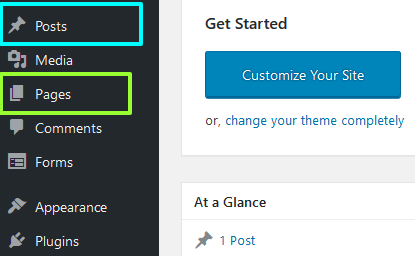
Click/Hover on a new post to write a new post and the same as for creating a new page.
Every time when you write a new post you’ve to do this same easy process.
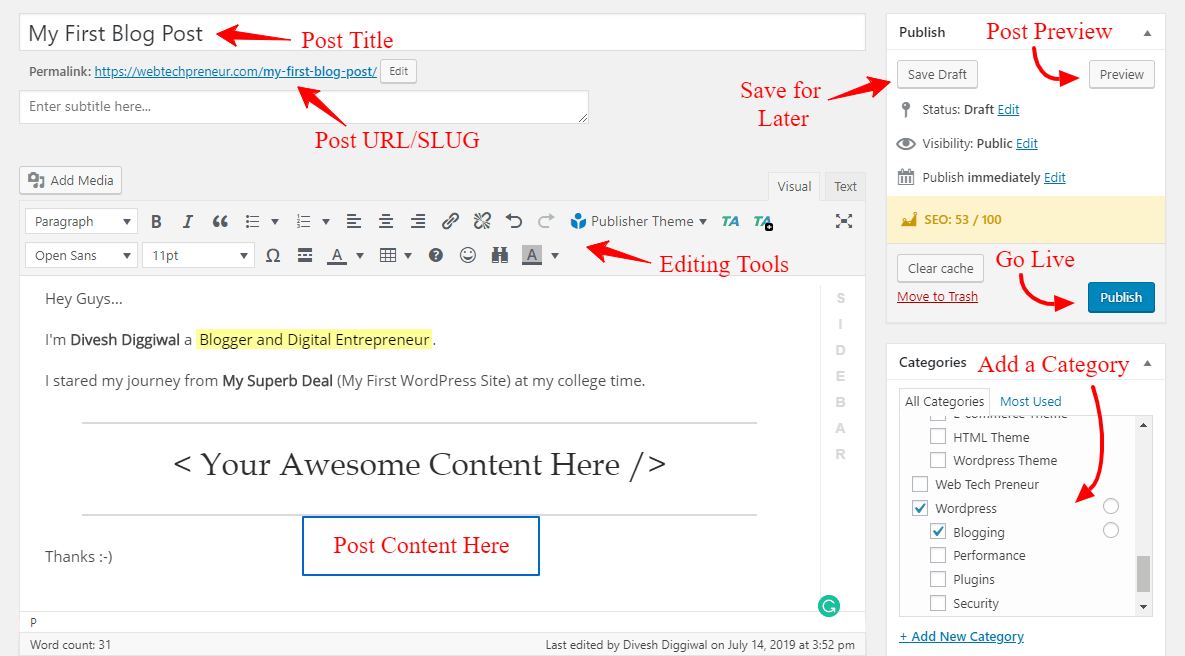
To Write your First Complete Post here below are some process:
- Write a Catchy Title
- Edit your Slug/URL
- Write your Content
- Add Some Media(Images)
- Add Category and Tags
- Upload Featured Image
- Hit on Publish Button
Creating new pages click on New Page and follow the above steps that we used to create a post.
7. Useful WordPress Plugins
Now we have started our Blog With HostGator but we need some powerful tools and features. For this here we use WordPress Plugins.
So Let me introduce you WordPress Plugins, Plugins are extra add-ons that we can add in our WordPress blog and use their additional features(SEO, Editing, Promotion,). Each plugin has some unique features and has its own value.
At that time I’m using more than 20 plugins on my this site for the different purpose, but at the beginning of the blog, you just need few important plugins later you can install according to your need.
I’m Adding Plugins Links here but Please Install/Download them from WordPress Dashboard.
To Install and Activate WordPress Plugin:
Go to Plugins(Left Sidebar) >> Click on Add Plugin >> Select Plugin >> Activate it
7.1 Rank Math | SEO Plugin
Still, Yoast SEO is a popular plugin, but I’m an also using Rank Math and now other WordPress users are also moving on this.
So I’m suggesting a new and leading SEO plugin for your blog that can help you in submitted XML map, set focus keywords, check your search console data and much more.
7.2 WP Super Cache
It is a cache plugin, that will help you to improve your site performance. I know now you’re soo far from caching and performance.
But when you start using WordPress and to minimize loading time you need a cache plugin.
It is easy to use and have fewer configurations, so for new bloggers, I’m suggesting this. You can simple Install this plugin and It will automatically set your cache on memory.
7.3 TinyMCE Advanced | Blog Post editor
Default WordPress has very few post-editing options, but writing more creative content we need more features and more editing options.
That’s why WordPress has TinyMCE plugin to add more different content in your site. It adds Table, Emoji, Text Colour, Font site, Different font styles and many more to make post blazing.
In the making of this post, I also used this Plugin you can also later install it.
7.4 JetPack | Sharing, State & more
Jetpack is a multifunctional WordPress plugin that also performs actions in website security, fast loading speed, SEO and social sharing. Jetpack also gives us to use its CDN service that hosts our images on its own jetpack Photon CDN. We can easily enable this service from WordPress dashboard.
jetpack is using by million+ website and It is an essential plugin forever WordPress blog.
7.5 Ninja Forms | Building Forms
Forms are the need of every site, we use the form in different version like contact form, shipping from and gathering any information from a user, we use a Contact form.
Ninja Form is also a Free WordPress Plugins to build some amazing form in your Blog. It has both a free and premium version but its free version is also good for blog beginners.
You can grab all the useful WordPress plugins later from my past blog post.
Here Below are some of more Powerful and Free WordPress Plugins.
8. Free best Blogging Tools
Now After creating a blog using HostGator you also need some of the Blogging Tools, Here are some of the best Blogging tools that I use and recommend to other new Bloggers.
In the Blogging there some so many tools for different work and each has their alternatives, so when you start blogging you will start knowing all about them. But right now below are best Free Blogging tools for every blogger.
8.1 Grammarly | Writing Tool
Without Grammarly writing this long post for me, Impossible.
Grammarly finds writing errors like a wrong verb, misspelling and suggests you right words and verbs to improve your written content.
It is a free tool and for more features, you can also upgrade our Grammarly plan, It is a worthy tool for every blog beginners or even professionals.
It also has a free chrome extension you can Install our extension in your chrome browser and when you sign up on this it will start its work and making your content more readable for users.
8.2 KwFinder | Keyword Research Tool
KwFinder is a Freemium Keyword tool that is one of the best tools from Mangools.
Mangools provides best new Era SEO Tools at low prices, I personally use and recommended this tool.
It is Free and Paid both, Free has some restriction but If you like this you can upgrade your plan and enjoy all the Mangools juicy SEO tool.
8.3 Mailer Lite | Email Campaign Tool
Every Business and Blog need an Email Audience.
Because here we can keep in touch with our audience and send them out a new post and awesome deals.
Mailer Lite is also a Freemium tool that provides free mailing service up to 1000 members. later when your email list increases your can also update your Mailer Lite pan.
8.4 Tailwind | Pinterest auto poster tool
Pinterest is the best bookmarking site for every blogger, It also drives a huge amount of traffic on the blog and makes your Blog Audience.
I also use Pinterest for my this Blog, I design pins and then save them on Pinterest with a Post Url and In return, I got to traffic and big social sharing numbers.
You can also use Pinterest and Tailwind together, Tailwind will save all of your Pins in hundreds of Boards in just 1 click. It is a free and premium social media tool.
8.5 DMCA | Protect your Content
What happens if someone stole your Awesome and unique content?
That’s why I recommended you DMCA, It keeps your content safe and alerts you if others use your website content. You just need to put a DMCS Badge on your Site.
Like other Above Tools, It is also a Freemium tool, you can go with Free in beginning and later you can upgrade your plan if you need it more.
9. Drive Traffic on your New Blog
After writing some post on your new blog. Its time to drive users and traffic on your blog.
Traffic is necessary to make blog authority and money both.
but how can we drive? 🙄
There are lots of methods to drive traffic on the blog, but we should focus first on our organic traffic than social traffic.
To understand these 2 ways let’s dive in:
9.1 Drive Organic Traffic on Blog
To get organic traffic on a blog you need a passion and hard work both.
Tips to get Rank your blog on Google
- Write In-Depth Content
- Write SEO Optimized Articles
- Build Quality backlinks
- Write Catchy blog titles.
These 3 tips are just for giving you a direction. ➡
Because there are lots of google ranking factor and to understand them you need time and practice both, so first, at the beginning of your blogging carrier, you should start from On-Page SEO.
Info: SEO is a Long Term Game but Its Results are also Higher
So keep patience and learn better On-Page and Off-Page SEO both.
9.2 Drive Traffic from Social Media
To drive quick traffic on your blog.
You can use social media like Facebook and Pinterest.
To drive traffic from Facebook you can create FB pages and join multiple Facebook groups in your niche so where you can get the right audience.
Even to drive traffic from Facebook you can also set advertise. Facebook has great reach to its user by created FB ads you can target your audience and drive them to your blog. You can use Facebook Ads Coupons to save money on FB Ads.
And for Pinterest.
Pinterest is like SEO, It is also a huge traffic source for USA and UK bloggers. Where Pinterest users are so high and use Pinterest as a daily social media site.
To drive from Pinterest first you need to create a Pinterest profile and some elegant Pins. You can create attractive Pins from some best graphic design tools.
To drive traffic from Pinterest here is my complete step-by-step guide.
- How to Use Pinterest for Blog ⇒ 3 Guides [Set + Followers + Traffic]
- 22 Ways to Get More Followers on Pinterest
- 16 Way to Boost 4x Website Traffic from Pinterest
Using the above guides you can set your Pinterest account, get followers and drive traffic to your blog.
10. Make your First $1000 from Blogging
For a Blog beginner!
It is not easy to make the first $1000 in a few weeks.
Blogging is a long term game to make money from you need good potential and hard work both.
If you Work Smart from Beginning and know how you can make money from Blogging It won’t so much hard to make money from Blogging.
Here Below I’m adding some of my favourite sources to make money from Blogging.
10.1 Affiliate Marketing
Affiliate marketing is the best way to earn money from blogging fast and in an easy way. It is the popular way that using by every blogger and bloggers are making 6-figure income from Affiliate Marketing.
Affiliate marketing is free to join and you can easily promote other’s products or services. Even you can also join the SiteGround Affiliate program and suggest SiteGround hosting to your readers and in return, you will get $50 commission. 🙂
If your Blog is about Travelling get affiliates of Flight booking websites, Hotels booking sites and tour packages. So you can easily share these services with your audience and when your Audience buy service from your Affiliate link you wigg get some commissions.
Here are some best Affiliate platforms to join:
SIGN UP ON SHAREASALE | GET $30
10.2 Pay Per Click Ads
Pay Per Clicks Ads are those Ads which shows on your Blog according to user interest and browsing history and when user click on those ads you get some credits. The credit Amount depends on the Keywords that you’re using in your Blog Post.
Pay Per Click is the first way to monetize your blog but for this, you need a huge audience because more click drives more money so If your Blog is getting huge visitors Add some CPC Ads to your Blog to convert your Blog Traffic into Real Money.
Best CPC Programs to join:
10.3 Start giving Services
Now you’re a blogger and you’ve experienced about SEO, WordPress Setup, writing and Graphic Design. You can provide paid help to newbies in Blogging or else that you know.
Create a Page of “Hire Me” or “Services ” to show your visitors that you also provide some online services, Add your services theirs like Graphic design, Content writing, SEO or else that you want to provide your users and in which you’ve got a great experience.
10.4 Get Sponsorship
If you have enough audience and good Blog reputation you have big chance to get sponsorship.
To show others that you accept Sponsorship, Create a Page of Advertise and Add your Sponsorship rules or terms. You can also add a Contact Form Inside Advertise Page so people can easily contact you.
The best part of sponsorship here you get content by others you just need to Add their content on your Blog. Sponsorships can be in the form of Banner, Review Articles and Suggestion Tool.
10.5 Sell your own Products
Melyss Griffin and Smart Passive Income are making 7 figures per month from Blogging
But How?? 🙄
Because they have their unique Products.
Selling your own products or services are the best way to make huge revenue from blogging, But for this first, you need to get master in your content that you’re making for selling to your audience.
You can create products like:
- Blogging Growth Course
- Pinterest Designs
- Money Making Couser
- Social Media Graphics/Growth
Wrap it, Start a Blog on HostGator
So this my guide of How to start a blog with Hostgator and make money online from blogging. I hope you enjoyed this and get a good idea about blogging, Hostgator hosting and how we can make $$$.
I’m in this field for 3 years and making $$$$ from my blog or digital skills. Before 2 years I also had 0 knowledge and no idea about online earning.
But I break my barriers and put myself in blogging from my college days and now I’m making more than my class topper or… Actually, I don’t want to write about this more.
Even you can also start your WordPress Blog at just $0.01
Yes ➡
At just $0.01 mean just a single penny.
To get this offer you can use HostGator 1 cent coupon here.
I hope after this offer you’ll probably start your blog on Hostgator.
Selecta right Hostgator plan according to your need and Start your Money Making Blog with Hostgator and make your Dreams Online. 🙂
Wish you all the best!
Divesh Diggiwal
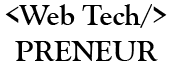
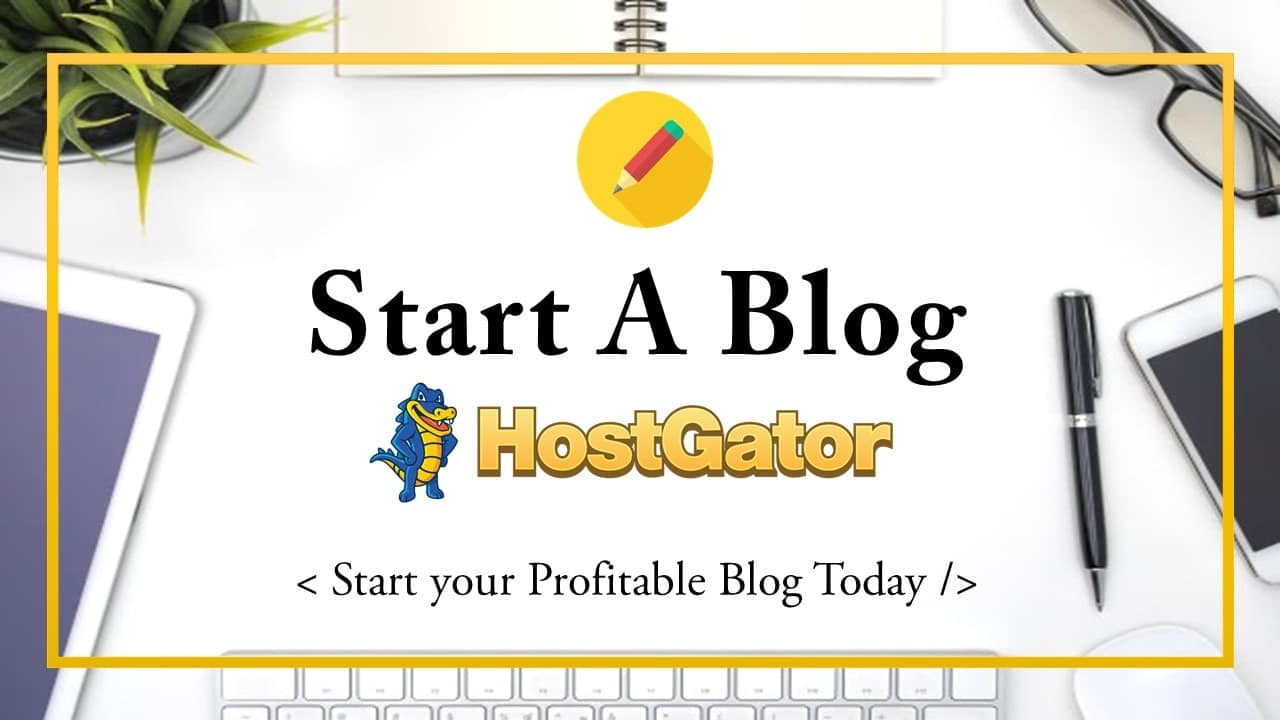
Comments are closed.