How to Use Pinterest for Blog ⇒ 3 Guides [Set + Followers + Traffic]
Use Pinterest for your Blogging to promote your Blog or Website.
here is a complete guide of how to use Pinterest for Blog or Website, How to Set Pinterest account for Blog and how to promote blog using Pinterest. It is a complete guide for Pinterest Beginners to set, get followers and drive traffic.
You can use Pinterest for business to increase sales or reach a new audience as well for the blog you can improve Traffic.
If you want to grow your Blog or Website using Pinterest.
Here you get all my best 3 articles that will help you to achieve your goals on Pinterest step by step.
- How to Use and Set Pinterest for Blog (You’re currently here)
- How to get more 10,000 Followers on Pinterest
- How to boost traffic from Pinterest
After reading this post.
I also recommend you to take a look at 2 another Pinterest Growth Articles.
This Pinterest Guide for Beginners helps you to grow business and blog.
When we use Pinterest for Blog or Biz, we need to set up our Pinterest account to get more engagement, more clicks on Pins and followers. This post has holds all the things to set up a Pinterest account from begging.
Pinterest Introduction
Pinterest is a visual-based social bookmarking site.
Pinterest is founded by Paul Sciarra, Evan Sharp and Ben Silbermann in 1jan 2009. It has got 800+ employees who manage more than 200 million audiences. Find more on Pinterest Wikipedia page.
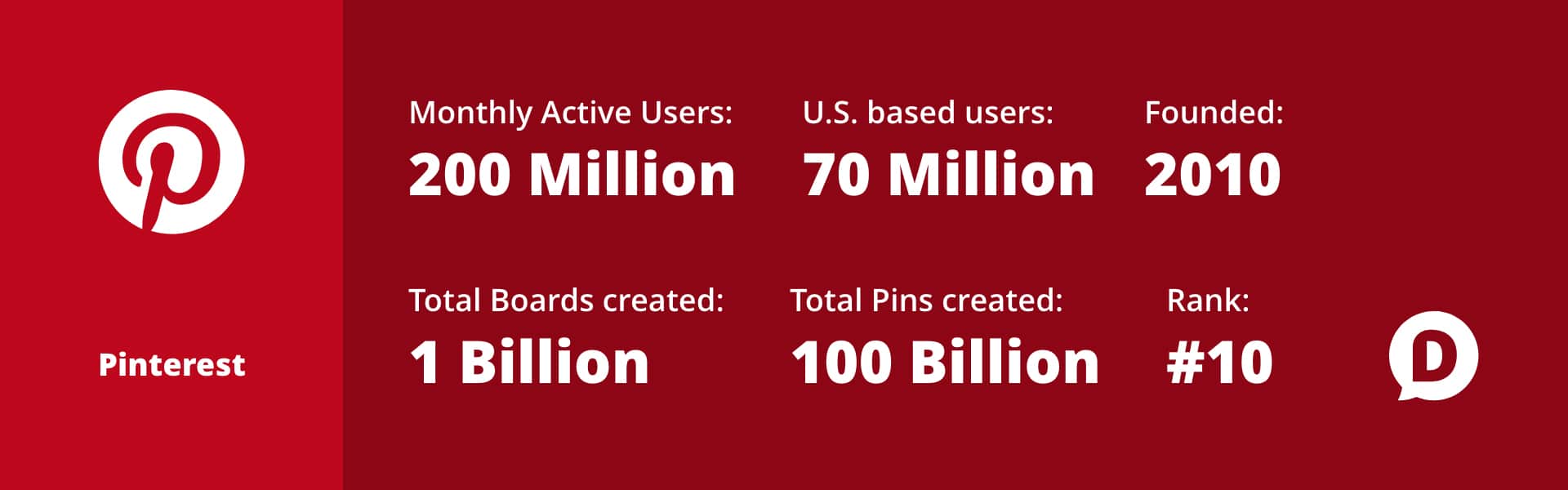
And now Pinterest is the hub of Images, Infographics, GIFs and Videos. Very useful and helpful content from your garden to business is available on Pinterest.
According to Crunchbase Pinterest page, this social media has funded by $1.5B
Do you know: Pinterest has 200+million active monthly users.
Some Interesting Facts about Pinterest:
Before the start, this Pinterest for beginners guide finds out some new and interesting facts about Pinterest.
- Pinterest has more than 80 billion Pins and 1.5 billion boards.
- 80% of all Pinners access Pinterest via a mobile device
- 3/4 of the content people Pin comes from businesses
- Images Without Faces Receive 23% More Repins
- the half-life of a Pin is 3.5 months
This Article helps you in:
- Create a Pinterest business account
- Verify your website
- Enable Rich Pins
- Create Pinterest Boards
- Create Pinterest Pins to Biz & blog
- Get followers on Pinterest.
- Tricks to get Sucess on Pinterest
Benefits of using Pinterest
Using Pinterest is profitable for Bloggers and Entrepreneurs both.
For everyone either a blogger or an entrepreneur, Pinterest has got many benefits for each to drive sales or traffic. Pinterest is one of the most effective methods to keep engagement with others for along. Some of the benefits I’ve listed below, check them out:
Benefits of Pinterest for Entrepreneurs
- Find new customers
- Share your products
- Increase sell by infographics
- Create a new audience
Benefits of Pinterest for Bloggers
- Drive more traffic to Blog
- Get more social media followers
- Save other bloggers Pins
- Save useful Infographics and Embed them into Website.
- Learn new skills and get Ideas
I also like Pinterest because it gives me huge traffic and it is my BFF now.
Now Let’s start this Pinterest Guide for Bloggers to set up the Pinterest account for biz or blog from the ground.
How to use Pinterest for Blog
Here is a complete guide from beginning to use Pinterest for Blogging.
1. Create a new Pinterest Account
At first, you need to create a Pinterest account. you can also make the account with Google and Facebook.
There is also an option for creating a business account.
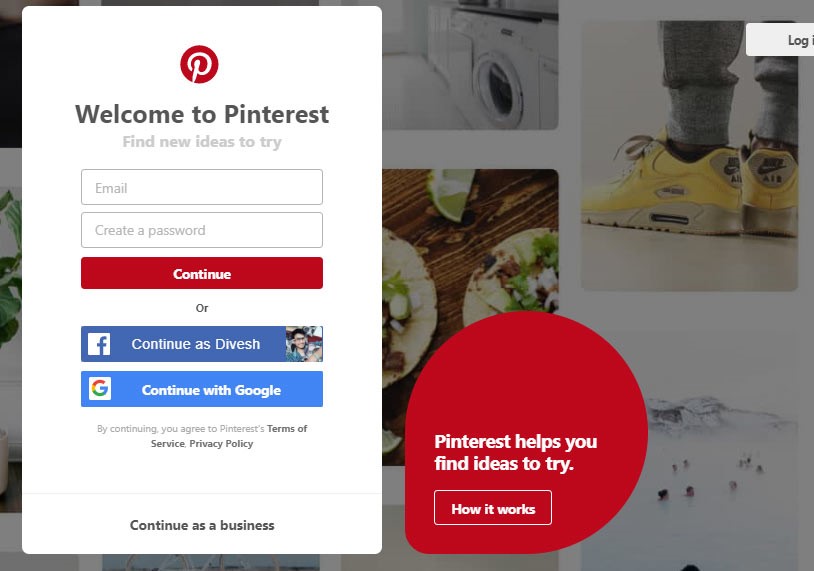
But I recommended Create your account with Google and Facebook. It helps to connect people that are already in your facebook friend list and in your google plus circle.
you can change later your account to Business Account.
After successfully created your account go to setting and change your account to business account.
Here is a list of choosing your profession.
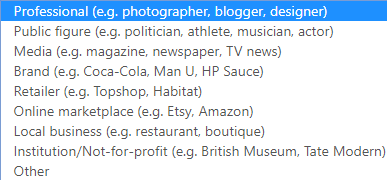
2. Complete Pinterest Business Profile
To use Pinterest for your Blog, we have to create our Pinterest Business profile.
Don’t worry it is not paid, it is free but here we get more options to check out the blog performance.
When you set up a Pinterest account for business, you need to enter some more details related to business. Fill these queries and complete your Biz account.
Complete your Pinterest Business profile with:
- Business Name
- Picture
- Username
- About you
- Location
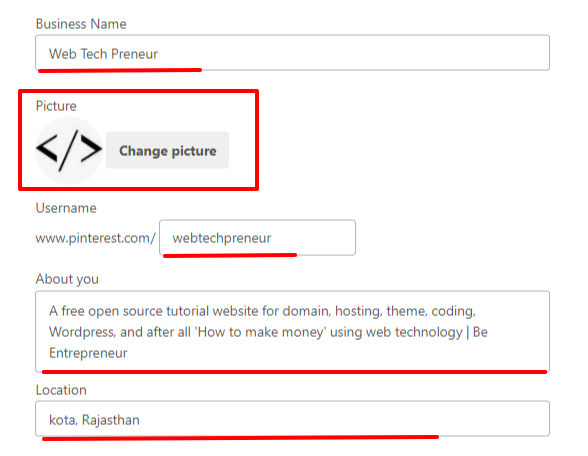
3. Claim your Website on Pinterest
To use a Pinterest account for our Blog we have to verify our Blog or website.
It’s time to claim your site on Pinterest.
After claiming the website on Pinterest, it offers you more features of Pinterest like:
- Website analytics: See how Pins from your site are doing
- Featured logo: Add your profile picture to all Pins from your site
- Early access to tools: Be the first to try out new tools and features
By these features you can find a state of your profile, saved pins and how many clicks you got.
And also counts correctly social share and saved pins and then display these into your social sharing buttons on the website.
There are two ways to claim a site on Pinterest
This process is mostly similar to as verify site on google search console. If you’ve already verified your site on search console and you’ve experienced you will do it easily.
- Add HTML Tag
- Upload HTML File
1. Add HTML Tag
Click on ADD HTML Tag, it will provide you meta tag HTML code line add this line to your head section.
If you are using WordPress then it will be easily done with Yoast SEO(WordPress SEO Plugin).
Go to Yoast >> Social >> Pinterest

Here one more thing to do
If you have come to your WordPress Dashboard and Configuring Yoast SEO, Than also add your Pinterest Profile URL in Yoast Social section.
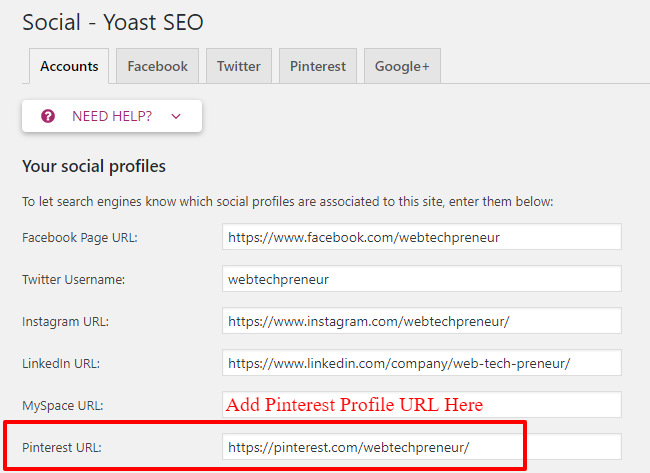
And if you are not using WordPress and any other CMS add meta tag into head section directly.
2. Upload HTML File
Download the HTML file and upload this file into your root directory and claim your site.
4. Connect Pinterest to other Social Network
After successfully complete profile and claim website, now its time to connect social media to your Pinterest profile.
This will helps connect you to exit social friends on new social site Pinterest.
Connect all possible social media channel with Pinterest profile what you’re using and keep engaging with your old friends and followers on Pinterest.
5. Enable Pinterest Rich Pins
That is the best way to promote Blog through Pinterest.
Rich Pins of Pinterest add more details in the Pins If you shared a Rich Pin validate website URL with a Pin.
There are four types of PIN on Pinterest
- Product pin
- Article Pin
- App Install Pin
- Recipe Pin
Choose one according to your professional.

Caution: Here Enter a Page URL, not the Website Home Page/ Domain URL.
For a blogger who shares their blog post should choose article pin.
Article Pins let you show the headline or title, the description and the author of your article or blog post.
Keep Remember: Before Doing this step make sure you have successfully Claim your site.
After this, your article Pin will look like this.
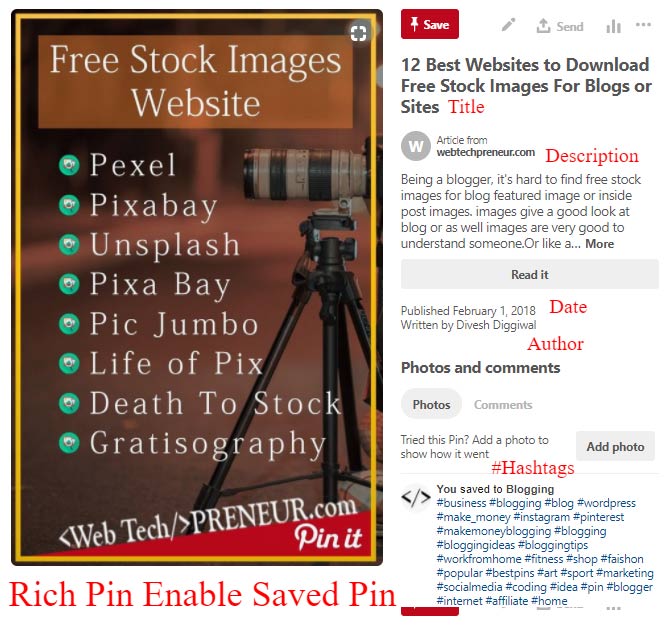
6. Design Pinterest Graphics & Infographics
To use Pinterest for promote Blog we need to create some graphics.
Pinterest has Ideal Image size for the graphic is 735 px*1102 px. and your blog banner size is 560 px*315 px.
So there is a big difference in their dimensions so if you direct share your blog banner to Pinterest it will be a very small image there and you don’t get any advantage of this sharing and you should make a new Pinterest graphic.
Here I have added some best tools for making Pinterest Graphics.
If you don’t have time for making Pinterest Graphics share your blog with Blog default Banner Because Sharing is more important.
7. Create Pinterest Group Boards
Now its time to save your newly designed graphic on Pinterest than it is visible on Pinterest.
To create a Group Board go to profiles >> boards and click on create a board. Give a name to this board.
After that, there are some options to edit this board and allow more Pinterest users to collaborate with this group. here’s you can also share your new boards on other social media.
Give a name to this Group Board and edit this by point:
- Name
- Description
- Give a Category
- Keep it Secret or Not
- Add new Collaborators
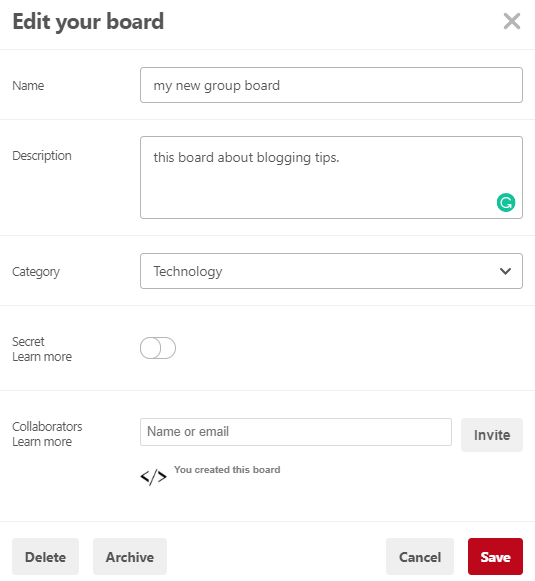
It’s time to upload your first Pin on Pinterest for this click on add Pin and upload your Pin, On the website field enter your blog post URL or website link. Don’t forget to add the description of this Pin with relevant #hashtags. #hashtags gives more attention toward this pin.
Check Points before Uploading a Pinterest Pin:
- Upload an attractive Pin.
- Insert blog post URL/ Website Link.
- Add a description.
- Insert relevant #hastags in the description.
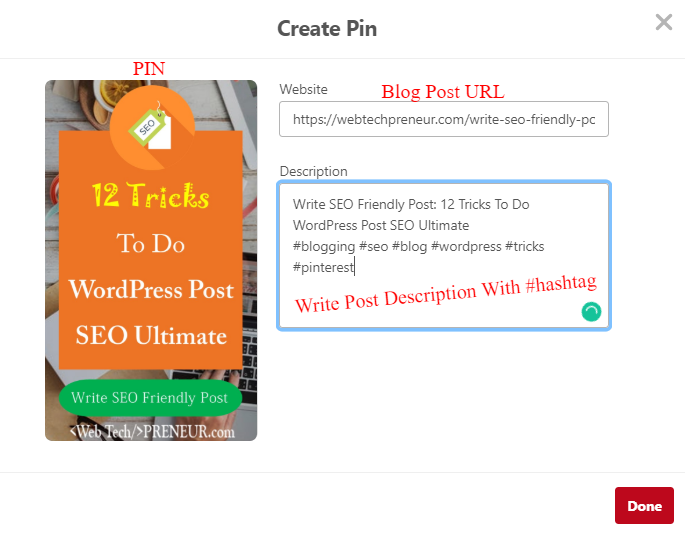
8. Join New Other’s Group Boards
After creating your group board, there is also an option to join other’s group board.
But
Why should you join other’s group board while I have my own?
Yes! you have your own group board, but what about followers or audience and why keep reach of your Pin up to your followers.
On Pinterest there are 200+million monthly users, you should try to reach out as you can.
If you add a Pin to your group board then it is visible only for your followers or board followers, but if you also add this pin to other’s group boards then it will be seen by other Pinterest users who follow that board.
That’s the reason why you should join another’s group board.
Pingroupie is the best tool to find new group boards that are relevant to your niche, there is a huge option to filter board list and select them.
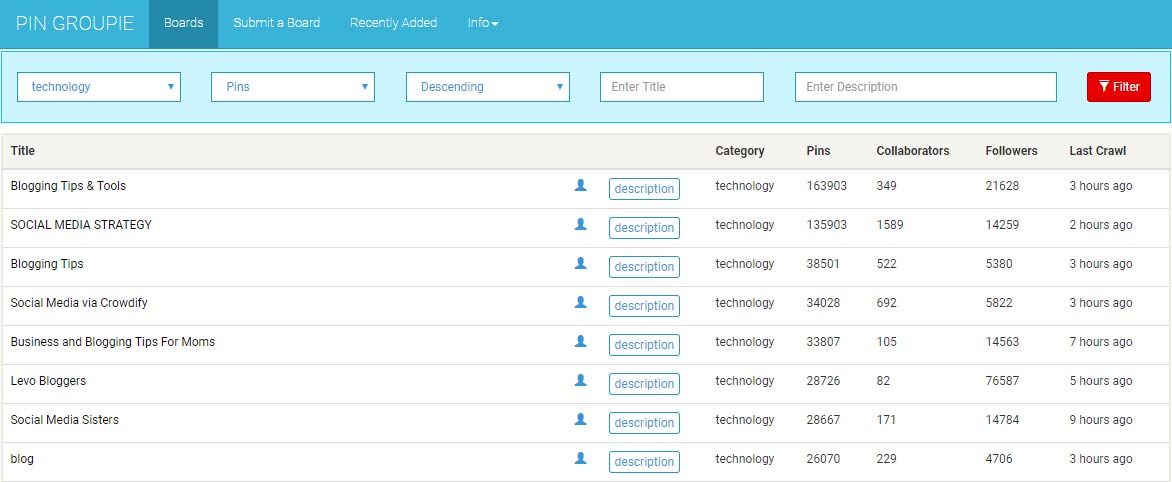
If you are a blogger then definitely you need more boards to share your blog Pin due to a huge amount of different followers on other board.
For this, I have created some Group Board where new bloggers can share their blog post Pins.
I invite you to Join my Group Boards.
9. Start using Tailwind – Social Tool
Tailwind? 😕
What is this and why should you use this?
Tailwind is a freemium online tool to manage and run your Pinterest and Instagram social network.
If you want to use Pinterest to grow your blog traffic or business, you should use the tailwind tool to put your social media on autopilot. To reach out to more audience and to do more on Pinterest.
By helping with Tailwind you can:
- Schedule your Pins at the right time.
- Add Pins on all group boards at once.
- Configure your Group Board.
- Check your Pinterest analytics.
I also personally using Tailwind to add pins in all group boards and to schedule my Pins at the right time.
One last thing that I want to say for Tailwind ‘Tailwind helps you to get more views, more followers, add your Pins in all boards and easily manage your Pinterest Overall it a perfect and profitable tool, who want to use Pinterest as professionals.’
10. Add Social Share Buttons on Website
If you have created Pinterest Graphic or not but now its time to share the blog on Pinterest. and for this add some best WordPress Social Sharing plugin. that can share the blog on Pinterest as well as on other social networks.
this is the best guide for Pinterest users who have a website, this will increase Pinterest followers and engage your customers via Pinterest.
Adding Social share button is the best way to use Pinterest for your blog. you can also add Image Hover Social sharing buttons.
11. Embed Pinterest Profile/Board on Website
After that time to show the audience your Pinterest stuff. for this simply add profile and boards into the website.
There are two ways to Embed Pinterest into Site.
- WordPress Plugin(Free/Paid)
- Pinterest Tools(Free)
1. WordPress Plugin
If you are using WordPress and any other CMS, have an option of using a Pinterest Plugin.
Pinterest Plugin can add Widgets to your sidebar where we can show our Pinterest board or profile and Image hover Pin button.
Pinterest WordPress Plugin(Freemium)
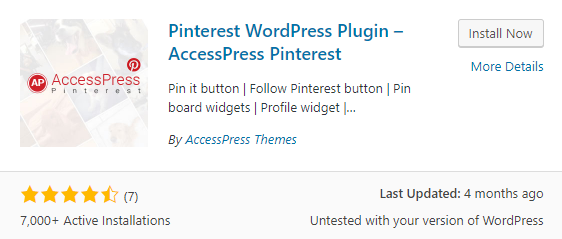
By adding this plugin to the site you can:
- Pin it button on the image.
- Put follow the Pinterest button on the website.
- Pin board widgets.
- Pinterest profile widget.
- Latest pins feed.
Add this plugin and get more.
2. Pinterest Widget Tools
If you don’t want to pay like me, for the premium plugin.
We can create widgets free from Pinterest Widget Builder.
We can make a widget of:
- Save Button
- Follow
- Pin
- Board
- Profile
After creating a widget first add the pinit.js script into your body section.
Then go to Appearance >> Widget >> Custom HTML
Enter your codes here and your free widget is ready (-:.
Start Using Pinterest for Blogging

Pinterest is the best medium for Blogger and Marketers to promote their content. I’ve shared my best info with you on how to use Pinterest for the blog and how to set your Pinterest account.
This post is also the same for the query on how to use Pinterest for website you need to perform all the same steps.
If you’re looking for new customers for your Biz and new traffic source for your Blog, you should give a try to Pinterest social media.
Because here sharing a Pin get more impression and clicks rather than a Facebook Post or Twitter tweet.
This Post is 1st post of getting benefits from Pinterest.
Tricks to get success on Pinterest
- Images Without Faces Receive 23% More Repins.
- Pin description between 100 to 200 character is perfect.
- Pin light coloured images to get more saves.
- 2 PM to 4 PM and 8 PM to 1 AM is the best time to Pin.
- Pin 15 to 30 times in a day to get more engagement.
- use Orange, Red and Pink colour in Pins.
Here’s Something More for Pinterest
- Bloggers Love Pinterest: 16 Way to Boost 4x Website Traffic from Pinterest
- 22 Hacks to Get More 10,000 Followers on Pinterest [2019]
- Grow Facebook Group: 22 Ways to Increase Members & Engagement
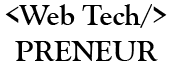

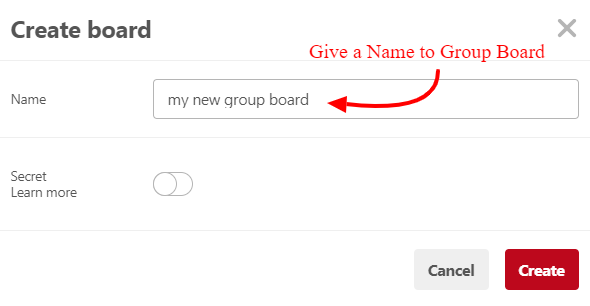
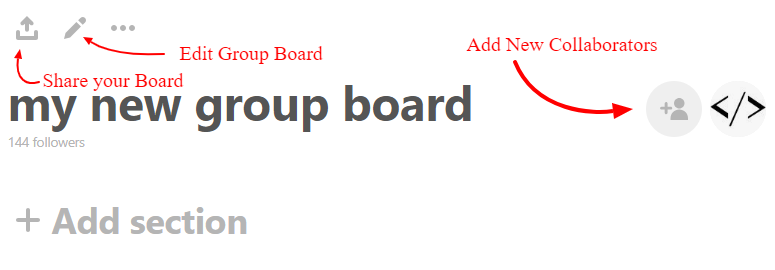
Being a newbie in the blogging world, I found this article is marvellous. Everything that I need to set up my Pinterest profile I got here. Thank you Divesh and go further.