WP Rocket – A Complete Review
How to install WP Rocket Review and its 10 best features
In this WP Rocket review, we will discuss the many ways to speed up your WordPress website, and why you should consider this specific plugin to implement it.
Needless to say, considering to improve the speed of any site is important because even minuscule differences in loading times can have a huge impact on your website’s conversion rates and search engine rankings.
But if you run a WordPress website, Installing a caching plugin is one of the best ways to do it. And, if you’ve done some research on such plugins, you will have undoubtedly come across the name WP Rocket.
WP Rocket, like many other such plugins, promises to deliver great results and fair prices and with little to no hassle. But does it actually do what it claims to?
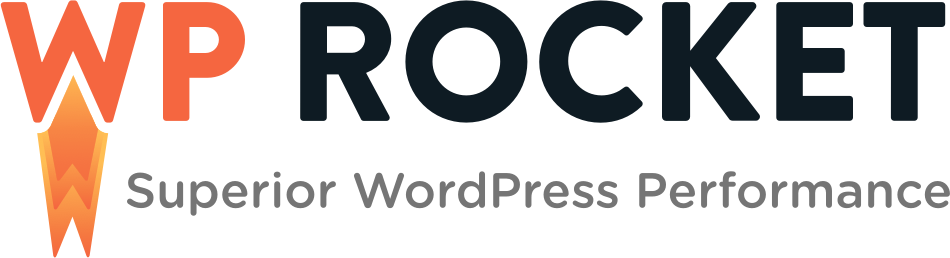
That’s what we’ll be answering in this WP Rocket review. We will assess its features, explore user experiences, and share with you the results that this plugin can bring.
Everything you will want to know about this caching plugin will be addressed, and on top of it all, we will also provide you with a WP Rocket coupon code at the end.
Let’s get to it!
[toc]
WP Rocket
WP Rocket will allow you to enable caching on your WordPress websites. The goal of caching is to improve the loading times of your website by saving certain aspects of the pages in the client or user browser.
But that’s not all WP Rocket has to offer, it also comes with various other features that will speed up your WordPress website’s performance further.
To showcase the extent of how big the difference is, take a look at a score before and after WP Rocket was added to a site.
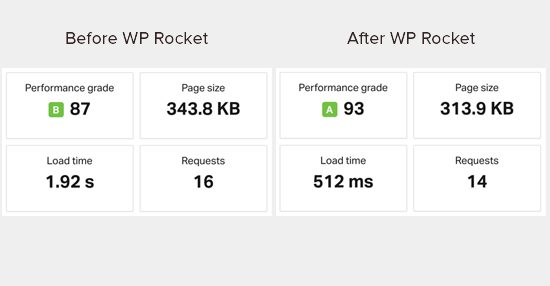
That’s a stark difference, and the overall performance of your website will undoubtedly improve. But, WP Rocket is, however, a paid plugin, starting at $49/year.
So, if you are looking for a free option then there are plenty of WordPress caching plugins out there, however, WP Rocket will definitely outperform them.
Having said that, the first step in this WP Rocket review is to take a look at how to install the WordPress plugin.
Installing WP Rocket
Before we can begin our WP Rocket review, we first need to install the plugin on a WordPress website.
So first, you need to choose a price plan since WP Rocket is a premium WordPress caching plugin, and therefore it is not free. There are three purchasing plans:
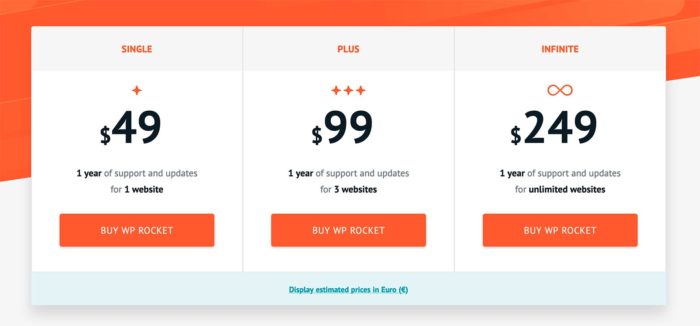
As you can see, your choice will depend on how many websites you have. But if you would like to try-before-you-buy, there is a 14-day trial period.
So, if you are unhappy with the results of WP Rocket, you get a 100% refund on your purchase.
By default, licenses are renewed automatically after 1 year has passed, and a 30% discount is applied. If you are not a fan of this, you can easily solve it by disabling auto-renewal in your account settings.
Once you have chosen a pricing plan, you can begin downloading and installing the plugin. Simply download the zip file from your WP Rocket account page. Once it is downloaded, you can begin installing.
There are two WP Rocket installation options: Automatic & Manual.
1. Automatic Installation
This is by far the easiest way to install WP Rocket.
Simply log in to your WordPress admin, and navigate to Plugin > Add New > Upload Plugin.
From here select the zip file you just downloaded and click Install Now. Follow the instructions and WordPress will automatically complete the process for you.
2. Manual Installation
With the manual installation, you will have to upload all the files to the webserver via FTP software.
Unzip the archive, and then upload the WP-rocket folder to the wp-content/plugins directory. The last step is to activate the plugin in your WordPress admin.
Best Features of WP Rocket
The next step in this WP Rocket review is to assess why WP Rocket is worth the investment and to do this we will be investigating the best features the plugin has to offer.
Choosing a caching plugin for your WordPress website will ultimately come down to whether it reduces the loading times of your website or not. However, influencing this will be things related to the configuration and use of the plugin.
With that in mind, let’s start this WP Rocket review by looking at the user experience before we explore the key features of the plugin itself.
1. Ease Of Use
To set themselves apart from the competition, WP Rocket has been made with your average Joe in mind. Anyone can pick up the plugin and begin using it, regardless of their technical abilities.
All you need to reap the rewards of WP Rocket is to understand how installing and activating a plugin works. It’s as easy as that.
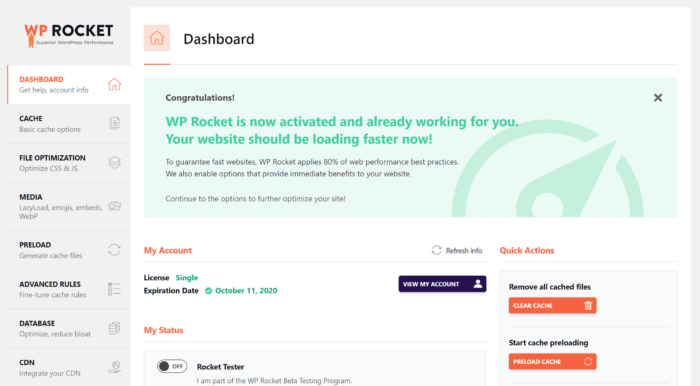
But, that’s not to say that WP Rocket is a basic plugin. Far from it.
For the advanced WordPress users out there, WP Rocket has extensive options and settings that allow you to enable caching on your website exactly the way you want.
Additionally, there are video guides you can access from within your WordPress dashboard that cover all of the features of the plugin, which can make tailoring it to your needs extremely easy.
When you explore the settings and options, you will also find that as well as helpful text that aid your understanding of certain features.
There are also links that will display all relevant support content in the pop-up assistant panel. This makes finding the correct settings and features for your specific website incredibly easy.

2. CDN Compatibility
Another very effective way to increase your website speed is to use a Content Delivery Network (CDN) to distribute your website files – and WP Rocket is compatible with most CDN providers.
So it doesn’t matter if you have an independent CDN or if you are using the CDN service that is part of your hosting plan.
Integrating it with WP Rocket should be feasible and it will improve your WordPress website’s performance even more.
3. Media Optimization
One of the big contributors to slow page loading speeds are large image files. Luckily for you, WP Rocket has features that can help remedy this problem.
The plugin comes with a LazyLoading feature which delays the loading and displaying of images until the visitor on your website has scrolled down to where that image is on the web page.
This is in contrast to where all media files are automatically loaded and displayed as soon as the page is displayed.
The great thing is that LazyLoading is optional, so you can turn it on or off depending on your needs.
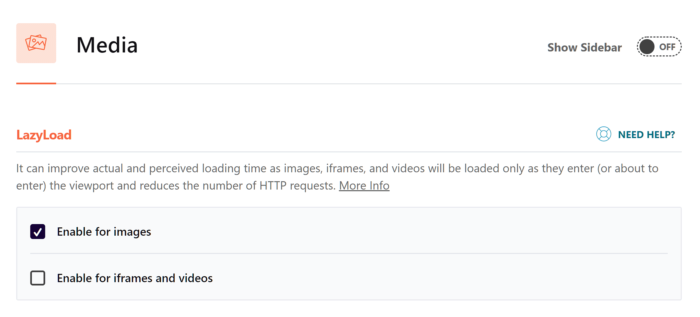
Moreover, WP Rocket also gives you the option of loading emojis that may be in your content from the visitor’s computer, as opposed to downloading them from WordPress.org which slows your website down.
Imagify, also created by the WP Rocket team, is an image optimization plugin with a free plan that can compress the images on your website to reduce file size and improve the loading time.
4. Database Optimization
It is normal that as time goes on, your WordPress database will grow. This growth, however, can lead to your website slowing down.
To make sure this doesn’t happen, WP Rocket has great database optimization features.
These include the possibility to clear out old post drafts, trashed posts, revisions, in addition to comments that were marked as spam or deleted altogether.
This keeps your website running as efficiently as possible.
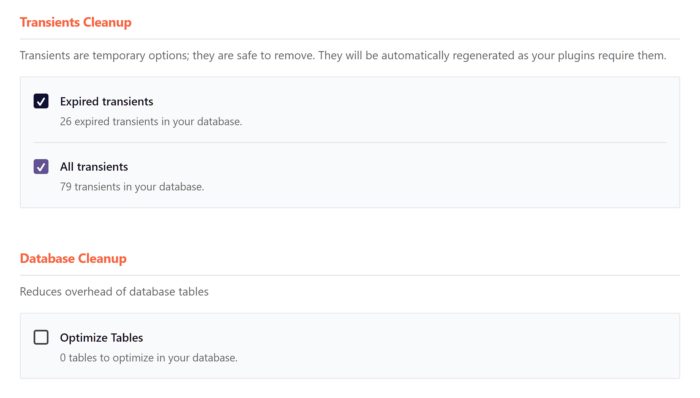
To save you from having to do this manually every time, WP Rocket can also be scheduled to clean up the database on a schedule that suits you best.
There are many WordPress database optimization tools that are dedicated to this role, but it will probably be more convenient, and efficient, to have it done all within one plugin, instead of installing an extra one.
5. Minification
In the same manner that WP Rocket can assist in reducing the image size files, the plugin will also allow you to decrease the size of other files such as HTML, CSS, and JavaScript.
The optional feature will remove unnecessary comments, whitespace, line-breaks, and even extra characters from code.
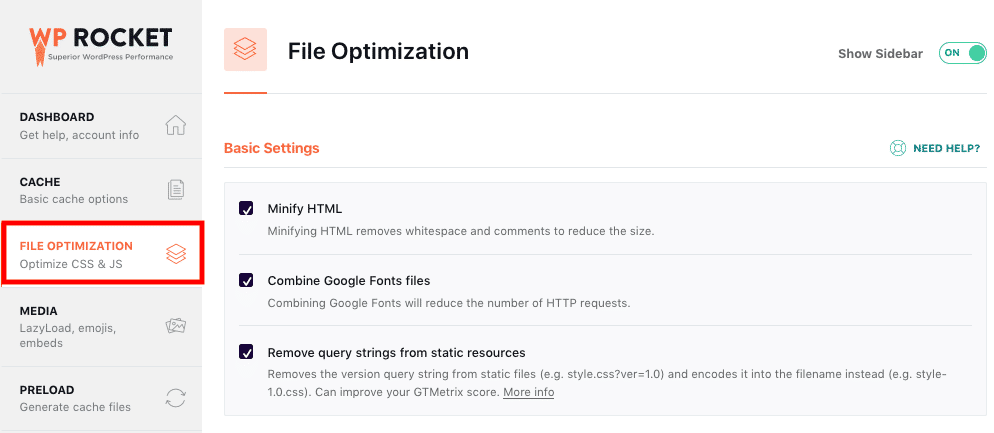
Reducing these files in size should result in less bandwidth and also faster loading times, which alongside caching, will drastically improve your website’s speed.
6. Caching and Mobile Detection
With the number of users that access websites on smartphones and mobile devices increasing every year, WP Rocket will help you in optimizing your site for this growing segment of your audience.
Within the settings of the plugin, you have the option to enable caching for mobile devices and to also create a separate cache for mobile devices which will help loading times for mobile users.
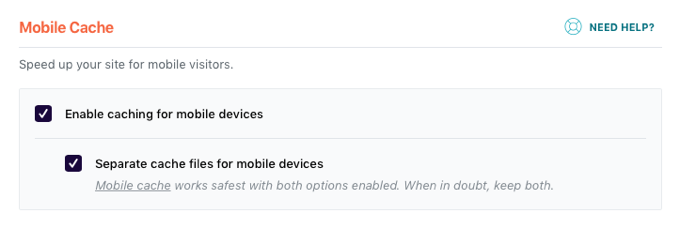
7. Custom Cache Lifespan
Normally, WP Rocket will automatically clear the cache when new content is published or your website is modified in any other way.
But, to ensure that visitors to your website always get the most up-to-date version, you can set the plugin to delete cache files at a regular schedule.
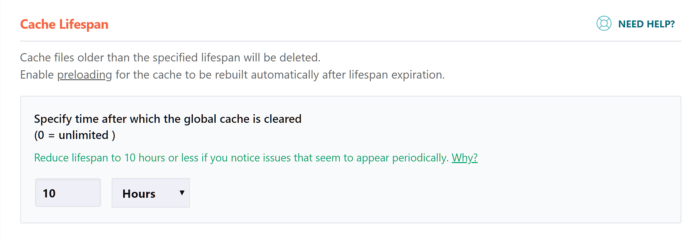
If you set up a cache lifespan of every few minutes, hours, or days, you ensure that the most up-to-date version of your website will be visible to visitors.
Within the cache settings, you can also disable caching for users that are logged in. This is beneficial in case you are running a membership website, or if you have any type of website that differentiates the content shown between regular visitors and logged-in visitors.
8. E-Commerce Friendly
WP Rocket is definitely compatible with e-commerce plugins, so whether you’re running a full-blown online store, or simply selling a few items, making sure it runs smoothly should be no problem.
You can exclude the View Cart and Checkout pages of your website from the cache, so your customers should have no issues when you speed up your site.
9. Excluding Content From Cache
Not all parts of a WordPress website should be cashed, such as a login page, or a shopping cart as we mentioned above.
Although WP Rocket will exclude these URLs from its cache, you can specifically add any other URLs that you would like to remain un-cached.
All you have to do is add the URL address that should never be cached into the appropriate section of the WP Rocket plugin dashboard and let WP Rocket handle the rest.
If you want to exclude a group of pages from the cache at once, you can use regular expressions.
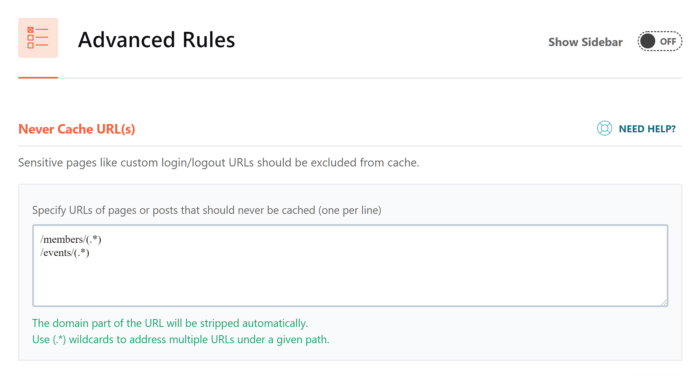
Alternatively, an easier way to do this is to check Never cache this page in your WP Rocket Options panel that is added to your WordPress editor screen.
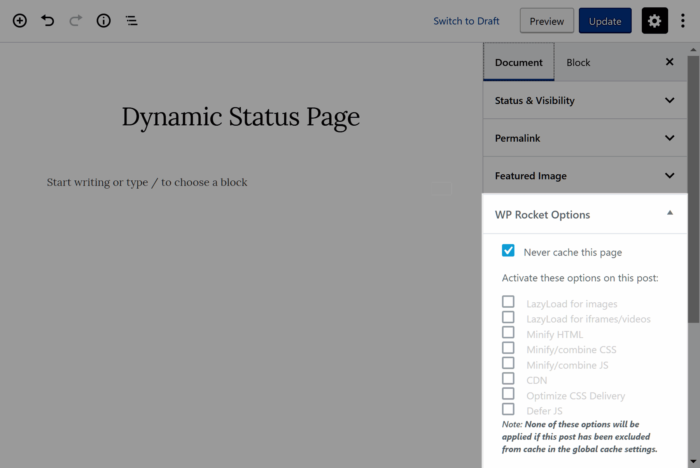
10. Compatibility With Web Hosting
The web host you are utilizing will change the way WP Rocket works on your website. Many web hosts have their own caching system, and so if you’re afraid that this will clash with WP Rocket, don’t worry.
These conflicting features will be disabled automatically to ensure that the plugin is completely compatible with the way your web host caches your website.
However, there are dedicated hosting solutions like WP Engine that only allows one caching plugin, which is WP Rocket.
However, it should be noted that while your website can benefit from WP Rocket when it’s being used together with WP Engine, the plugin is not as limiting as one might assume
In fact, WP Rocket works just as well when using the plugin with other hosting providers such as GoDaddy or SiteGround.
The point being, even if your hosting plan includes caching, don’t worry about conflicts since there are still other benefits of using WP Rocket.
For example, database optimization, minification, lazy loading, and many of the other features mentioned.
WP Rocket Speed Test
This is the juicy part of the WP Rocket review: the speed test. Ultimately, this will be the biggest factor in determining your choice for a caching plugin.
So let’s take a look at how well WP Rocket performs in comparison to its competitors:
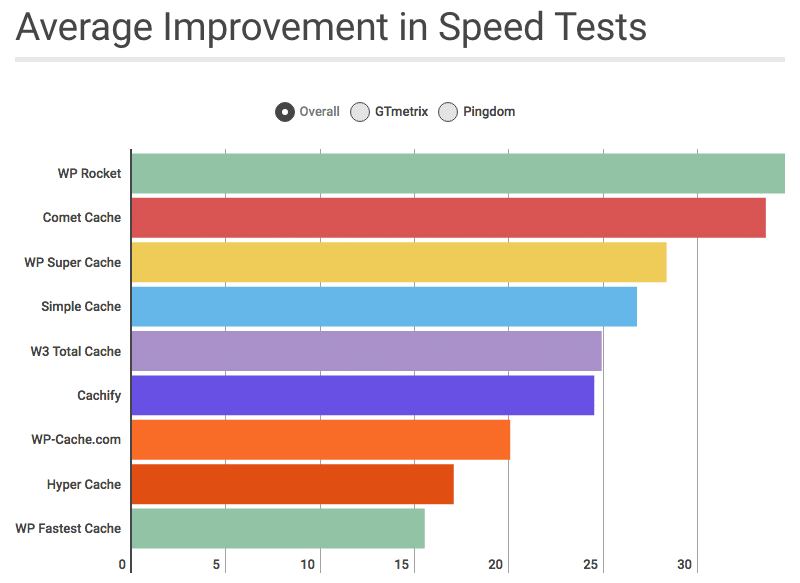
In the graph below we can clearly see that WP Rocket, combined with Apache or LSWS services is not only performing better but also scalable.
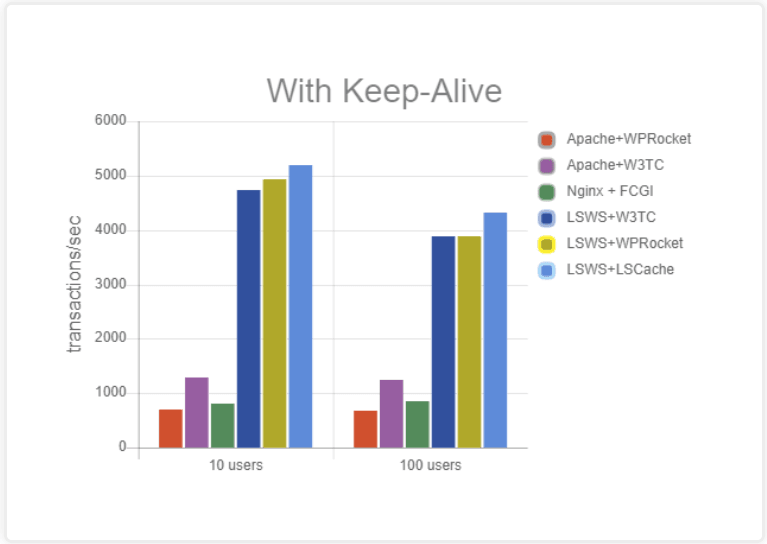
And to conclude our WP Rocket review, below we have an overview of 3 websites WP Rocket was tested on. As you can see, the differences between the before and after tests are quite impressive.
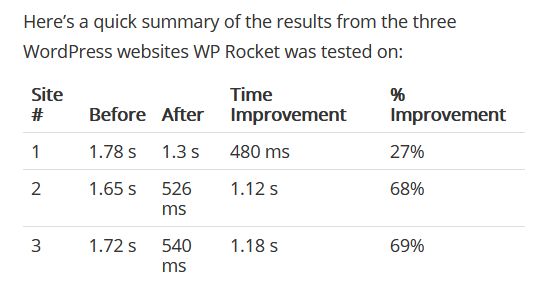
Final Thoughts On the WP Rocket Review
As you can see with this WP Rocket review, this plugin is not only incredibly easy to use, but it can also drastically improve your WordPress website speed.
There are alternatives to WP Rocket, and some of them are even free, but many of them will not provide the benefits to your website the way WP Rocket will.
WP Rocket can meet anyone’s needs. For those of you who want something easy, quick, and effective that will require no prior technical knowledge and minimal effort, this is the perfect plugin.
But WP Rocket is also perfect for those of you who want customizability and efficiency with the technical aspects, WP Rocket is a good solution.
Regardless of the type of WordPress website you have, there’s a very good chance that WP Rocket will help you speed up its loading times.
If you’re unsure, take advantage of the 14-day money-back guarantee they offer, and also take advantage of our WP Rocket Black Friday Coupon Code.
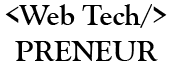
![WP Rocket Review [10 best features + Black Friday coupon]](https://webtechpreneur.com/wp-content/uploads/2020/11/Webtechpreneur-Featured-Images.pptx-7-1.png)
Comments are closed.