WordPress Security: A Complete Guide in 2021
Must-have WordPress Security Plugins
Most website owners are aware of how important WordPress security is. This is mainly due to the fact that a hacked WordPress site can severely damage your business and reputation.
Conducting a thorough website analysis and understanding where your web page can improve will help you determine how to work towards improving it.
Throughout this guide, we will help you establish the most advantageous way to protect your WordPress website: by means of plugins. So let’s get started!
[toc]
What are WordPress Plugins?
When using WordPress there are certain pieces of software that contain groups of functions that can be added to your website. These are WordPress Plugins.
There are thousands of free WordPress plugins available at the official WordPress plugin directory. There are also many commercial plugins ready for use on third-party companies and developers.
When you are working on creating your website, you are given the option to install all kinds of plugins that will provide you with an abundance of functions.
Several aspects are worth bearing in mind when choosing the types of plugins you will be using. One truly important element to consider is the security of your website.
WordPress Security Plugins
Nowadays, it is not uncommon for website users to be warned that the page they are visiting may contain malware or stolen information.
This leads us to believe that many business owners are not protecting their WordPress websites correctly, and are, therefore, risking losing potential customers and business.
WordPress is an open-source software that is constantly automatically updated. These updates are extremely important with regards to the security and stability of users’ WordPress sites.
Despite these constant updates, as a website owner, you should also manually make sure your WordPress core, plugins, and themes are all up to date.
In the same manner, another way to guarantee the security of your website is to install a WordPress security plugin.
A security plugin is a system that will monitor everything that happens on your website, including failed login attempts, malware scanning, and file integrity controlling.
Now that we know just how important they are, let’s take a look at the top five WordPress security plugins!
1. Sucuri
Sucuri is one of the best website security options for your website. Some of its top features are: activity auditing and file integrity monitoring. In essence, these features allow you to monitor what exactly is happening on your website.
Not only does Sucuri offer a plugin version, but it also provides a firewall service that proactively blocks possible threats. Furthermore, it allows you to create your own firewall rules.
This plugin is included in the official WordPress.org plugin repository and is fairly straightforward to download.
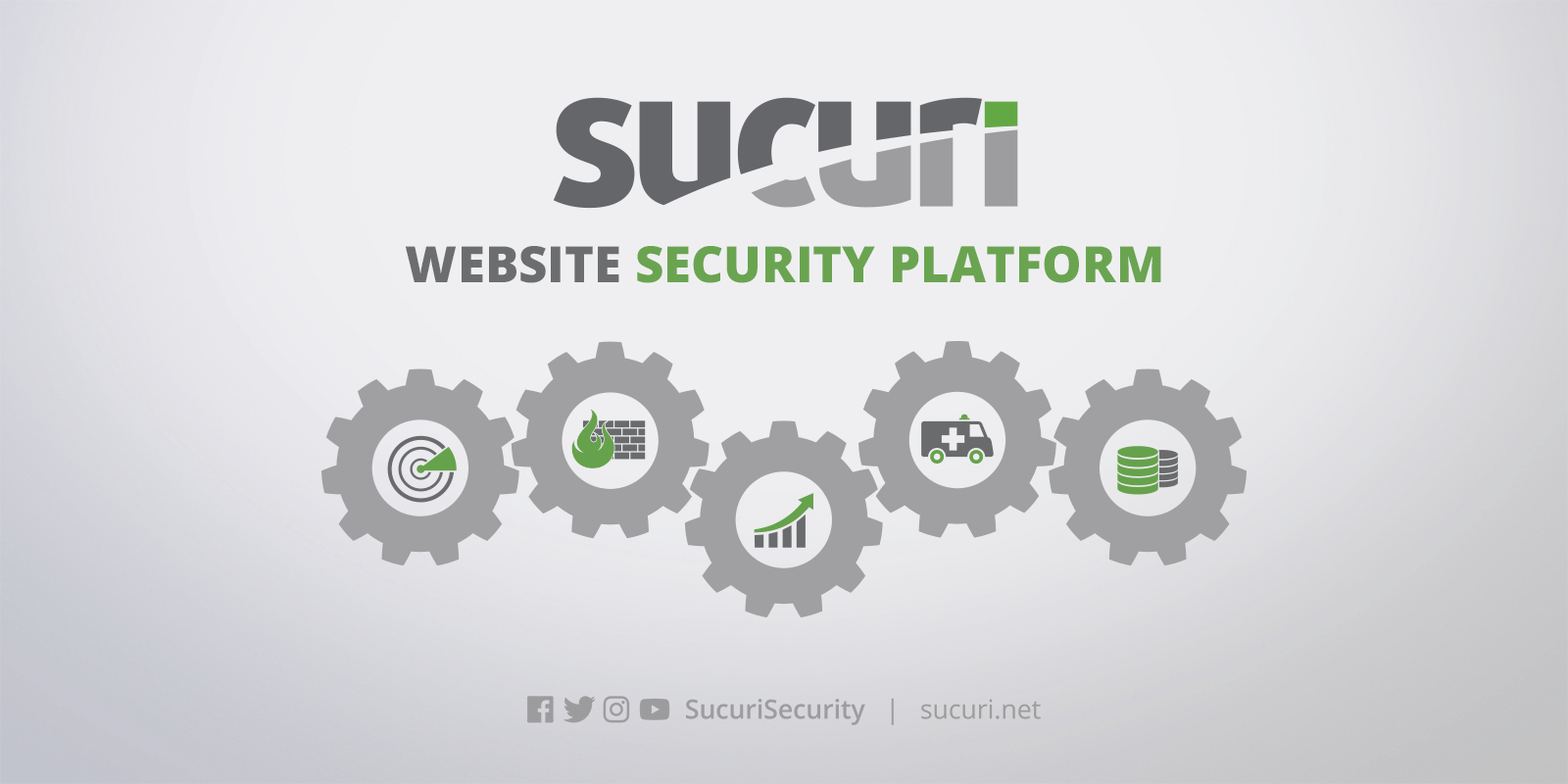
How to install the Sucuri plugin:
- From the main WordPress Dashboard, select repository “Plugins” and then “Add New” (to the left of the dashboard).
- Search for “Sucuri” in the search query box.
- Once you have identified which plugin Sucuri is, select “Install”.
- After it has successfully been installed, you will have to activate this plugin.
- As soon as the plugin has been activated, you will be able to access all of its features by selecting the Sucuri Plugin option on the menu of your WordPress dashboard.
Sucuri’s Pricing Plan:
- The plugin offered by Sucuri is free of cost on WordPress.org.
- The basic firewall offered by Sucuri costs $19.98 per month.
- The full Sucuri Website Security Platform costs $299.99 per year.
Sucuri’s Best Features:
- WordPress Hardening: A preventative measure to increase security in areas of the website that could be vulnerable to attacks.
- Malware Scanning: Essentially, a website checker that will scan for malicious content, blacklisted status, and possible website errors.
- Core Integrity Check: Tools that check the integrity of the core WordPress files.
- Post-Hack: Measures offered by the plugin for occasions in which your website has been compromised.
2. MalCare
As its name indicates, this plugin focuses its attention on malware detection and removal.
It’s a highly recommended security plugin. One of the main reasons for this is the manner in which it takes charge of the scanning on its own servers.
MalCare also includes a firewall, but it’s not as well developed as Sucuri’s one yet.
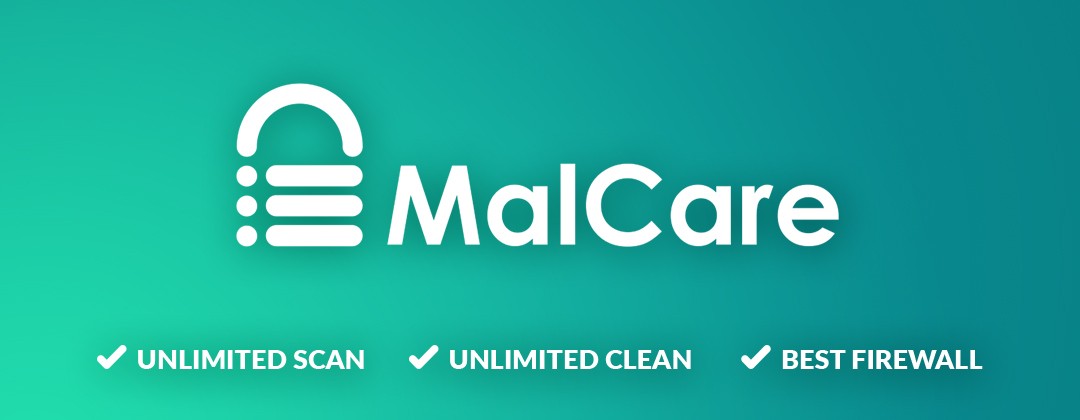
How to install MalCare:
- Search for the MalCare website and create your account by signing up.
- Check your email for the link that MalCare will have sent. Select it and it will take you directly to the dashboard.
- Click on “Add site” or “+” and type in the URL of your website.
- Begin to use the WordPress security plugin.
MalCare’s Prices:
- The MalCare package for one personal site costs $99 per year.
- For small businesses with up to 5 websites, the price is $259 per year.
- If you’re a developer with up to 20 sites, this plugin will cost you $599 per year.
MalCare’s Best Features:
- Daily Automatic Scan: Crucial for detecting complex malware, viruses, and malicious codes on a daily basis.
- One-Click Malware Clean: An easy and effective way of cleaning your hacked WordPress website.
- Brute Force Attack Prevention: Protection from powerful hackers or bots.
- Minimal False Alarms: The only time you will receive alerts from MalWare is when it is 100% sure of a WordPress virus on your website.
3. iThemes Security
Another popular security solution, iThemes Security offers both a free and a premium version.
Furthermore, not only does it offer malware scanning, but it also provides users with a number of smaller tweaks to help strengthen their WordPress website.
iThemes Security does not currently include a firewall like other WordPress security plugins, but it does come with many other brilliant features.

How to install iThemes Security:
- Sign in to your WordPress administration menu, search for iThemes Security, and install.
- Activate the plugin and then launch the initial Security Check on your website.
- Allow the plugin to enable various modules to protect your site.
- Click the “Secure Site” to begin.
iThemes’ Prices:
- The plugin offered by WordPress.org is free of charge.
- The cost of the pro version starts at $80 per year.
iThemes’ Best Features:
- File Change Detection: A service that will alert you to any changes occurred on your website.
- Two-Factor Authentication: A feature that requires both a password and a code when logging in.
- Malware Scans: To search on your website for malware, errors, and outdated plugins.
- Version Management: Detect and install new updates of WordPress, plugins, and themes immediately.
Get Started With iThemes Security
4. WebARX
Aside from adding a secure firewall to your website, this relatively new service includes a series of other features.
One of the best things about WebARX is the manner in which it allows you to monitor all of your websites from one single dashboard.
This plugin isn’t specific to WordPress, but it includes a WordPress plugin to ensure setup is as straightforward as possible.
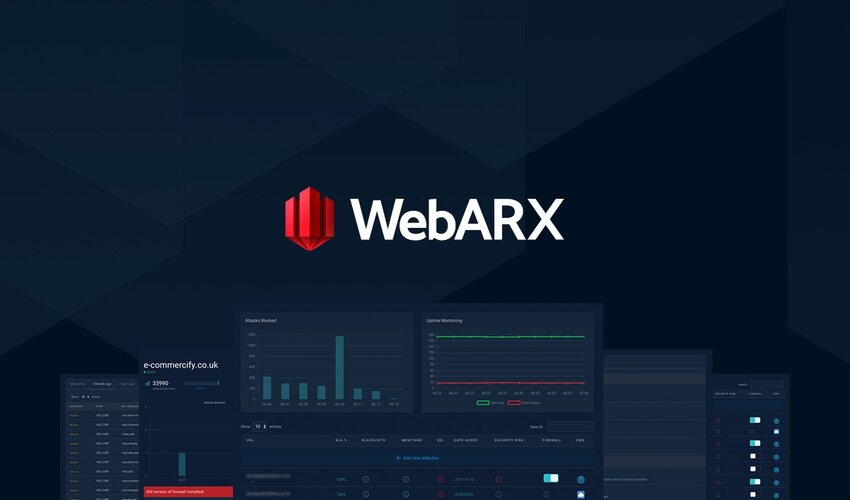
How to install WebARX:
- Sign up and create your account on the WebARX portal.
- Add your website.
- Select “I want to install the plugin manually” and download the plugin.
- Shortly after, the WebARX firewall plugin should appear on your dashboard, ready to be used.
WebARX Pricing Plan:
- A monthly plan which costs $14.99 per month.
- An annual plan that starts at $152.88 per year.
WebARX Best Features:
- Login Page Hardening: Making it much more difficult for hackers to access your website.
- Complete Security Overview: Thanks to the dashboard, you’re able to control major aspects of your security plan.
- Blocks Malicious Traffic: No tolerance for malicious scanning bots and fake traffic.
- Software Vulnerability Monitoring: This plugin swiftly analyzes any available software the site uses.
- Blacklist Monitoring: It constantly checks to see whether or not your site is listed in any anti-virus companies or search engine blacklists.
5. VaultPress
This backup and security service comes from the same company behind WordPress itself, Automattic.
Similarly to MalCare, VaultPress carries out its security scanning on its own servers, automatically correcting any security issues it comes across.
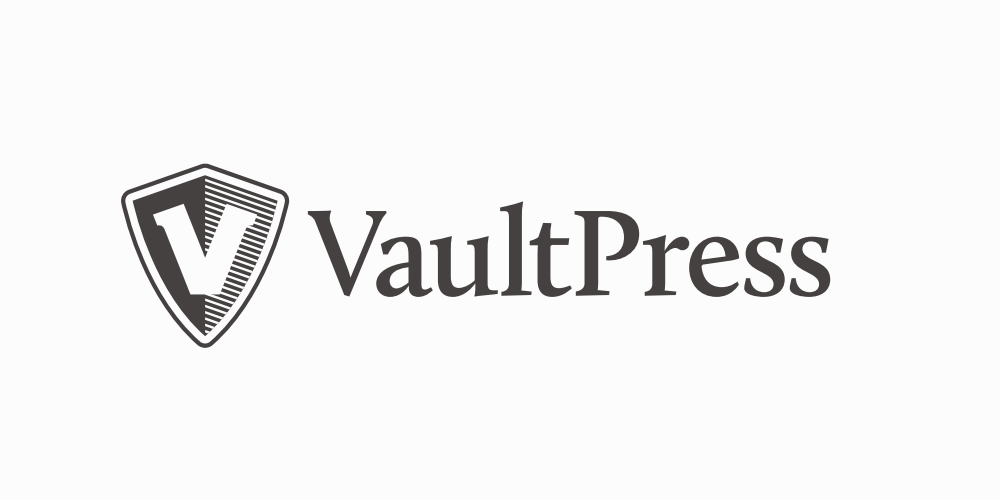
How to install VaultPress:
- Signing up and creating a VaultPress account.
- Typing in your site URL.
- Complete the purchase.
- Make use of the software.
VaultPress Pricing Plan:
- The basic security pack has a price of $99 per year.
- The automatic resolution pack has a price of $299 per year.
- VaultPress Best Features:
VaultPress Best Features:
- Malicious Content and File Repair: Scanning and detecting dangerous files on your website.
- Spam Prevention: Preventing any measures of spam on your website.
- Backup and Restore: Creating optimized backups regularly and being able to restore your website as easily as possible.
Conclusion
Although security is one of the biggest challenges you will have to face when building your WordPress website, the eventual outcome of the situation is in your hands.
By downloading and making the correct use of any of these security plugins, you will be working towards making your website as secure as possible.
At this point, by looking into each one of these plugins, you’ve hopefully decided which of them is the most appropriate for your website.
The first step to take with regards to WordPress safety is to understand exactly what kinds of security measures are necessary for your web page and work up from there. Good luck!
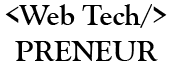
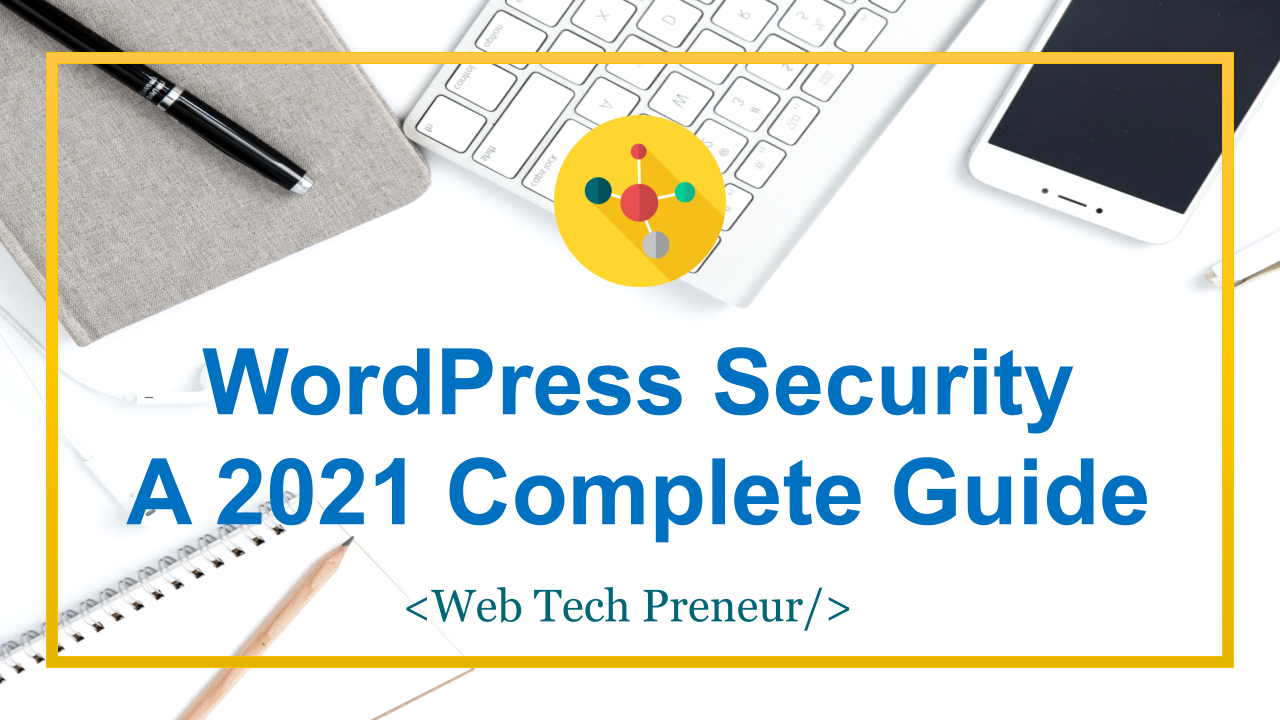
Comments are closed.