MotoPress: Review & How To Get Started
Review and guide of MotoPress Theme & Plugin
Are you looking for a WordPress theme exclusively for building your hotel and accommodation website?
In this guide, we bring you MotoPress, a WordPress theme, and plugin that has every element you need to build the full website of your accommodation.
MotoPress is an easy-to-use yet complete plugin, equipped with all the elements and tools you need to build your webpage with tons of possibilities to manage all its features, from issues of each room to extra services and payment methods.
In this guide, we’ll see an in-depth guide on how to get started with MotoPress.
[toc]
1. About MotoPress
MotoPress is a booking system with an all-in-one WordPress theme and plugin system that enables users to create and manage a hotel and property rental website.
The managing system of the plugin allows users to add listings and rates, payments getaways, and automatic synchronization of your booking with external online travel agencies, like Airbnb and Booking.
The theme is fully customizable, from the accommodations settings and rates to special seasonal prices.
This WordPress theme and plugin works for any kind of hotel or hostel property, bed & breakfast, apartments, or any other type of accommodation.
With the MotoPress blogging theme, you will count on a built-in online booking system, offering you not only a stylish and easy-to-use design but flexible and complete functionalities from a long list of features to build a profitable WordPress website.
2. How to Get MotoPress
2.1. Install MotoPress
First things first, to install the plugin head to the MotoPress website, and download the file that comes in as a Zip File. Once you’ve done that go to your email and follow the instructions to correctly download the plug-in.
In WordPress, go to the Plugins category found on the menu.
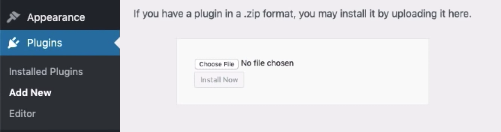
- Click on Upload Plugin and browse your file or drag-and-drop it
- Press Install Now
- Activate Plugin.
- Once it’s activated it will lead you to a new tab
- Click on Install Pages
- Head over to Pages
All the pages will be automatically added by the plugin with all the elements needed to build your webpage. We’ll look into all these pages in detail as we go, starting by creating some listings.
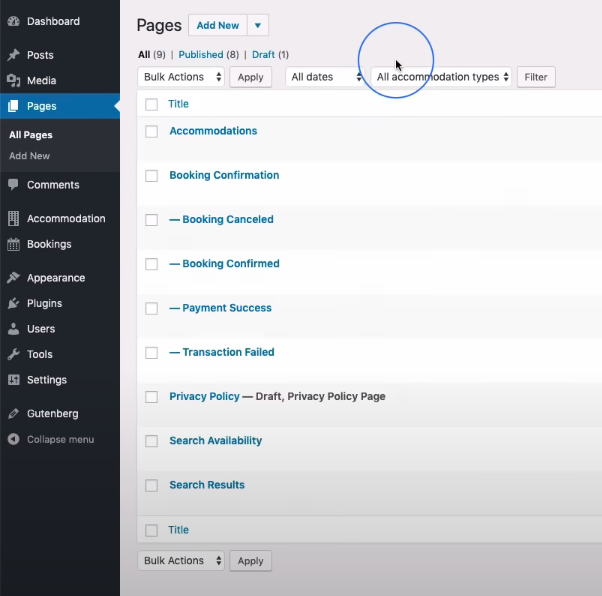
2.2. Themes & Plugins
Depending on the functionalities and design you want for your website you can either build it with Premium or Free WordPress themes. Before choosing any of the themes keep your requirements and budget in mind.
The Free themes collection offered by MotoPress is fully functional and customizable, while the Premium WordPress templates include complete-packed solutions for every accommodation possible, with plenty of customizable tools and page builders such as Elementor.
Unlike other cloud booking services by WordPress, the one for MotoPress doesn’t charge extra commissions per booking or property listed on the page.
With a one-time payment, you get a fixed plugin to use for unlimited properties and bookings. Moreover, you can always purchase add-ons, with no coding required, elements to your site to make it more relevant and usable.
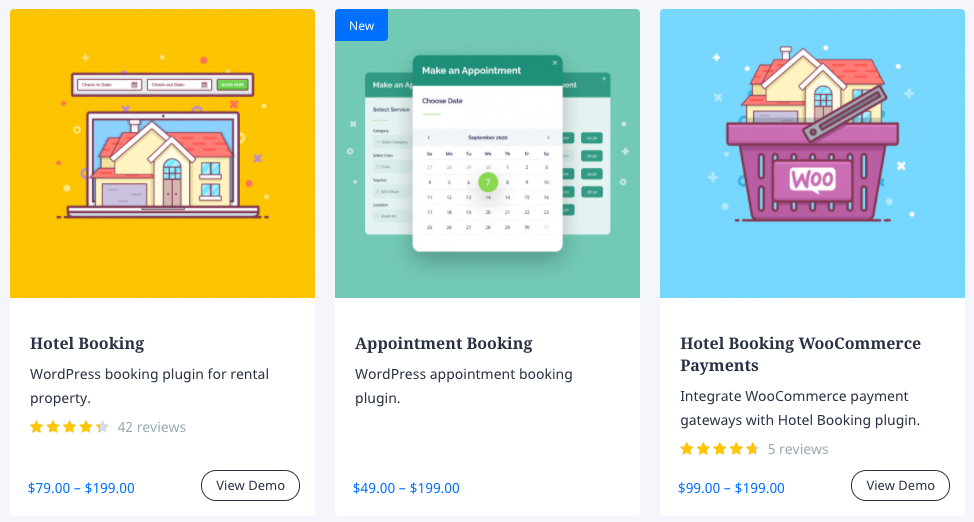
2.3. Membership
The total cost of all the MotoPress products is increasing day by day, $4328 as of today. This is because they are regularly releasing new products. With the MotoPress Club membership, you won’t have to worry about the increase in prices and products, just make an annual payment of $249 and you will have access to all the MotoPress themes and plugins, unlimited sites, and priority support.
If you choose to do the one-time payment of $699, you’ll get all those elements plus and a lifetime update.
The two plans give you access to all the premium vacation rental WordPress themes and all other MotoPress business, multipurpose templates. and blogging. Moreover, the Content Editor page builder is included to help you create web pages with any coding required.
All the products you get from the Membership package can be used on multiple websites without restrictions.
3. Key Features in MotoPress Themes
To fully customize your webpage elements from MotoPress head to the admin dashboard on WordPress, where you will see the Accommodations and Bookings tab.
From these categories, you can edit and customize all the pages and sections to your needs.
3.1. Accommodations
3.1.1. Accommodations Types
In this menu, all the configuration work like adding content and applying your settings will be made. In the accommodation types menu, you can edit and create new sections and pages for your site.
The following parts of the theme can be customized:
- Title
- Description
- Excerpt. A summary of your content that can be used in your theme
- Discussion. Allow comments or trackbacks and pingbacks on your page
- Add comments
- Generate Accommodations. Total and active accommodations on your site
- Capacity. Number of adults and children per room with its size in square meters
- Other options from view from the room and bed type, among others.
- Available Services such as Parking, Swiming Pool, Fitness Center…
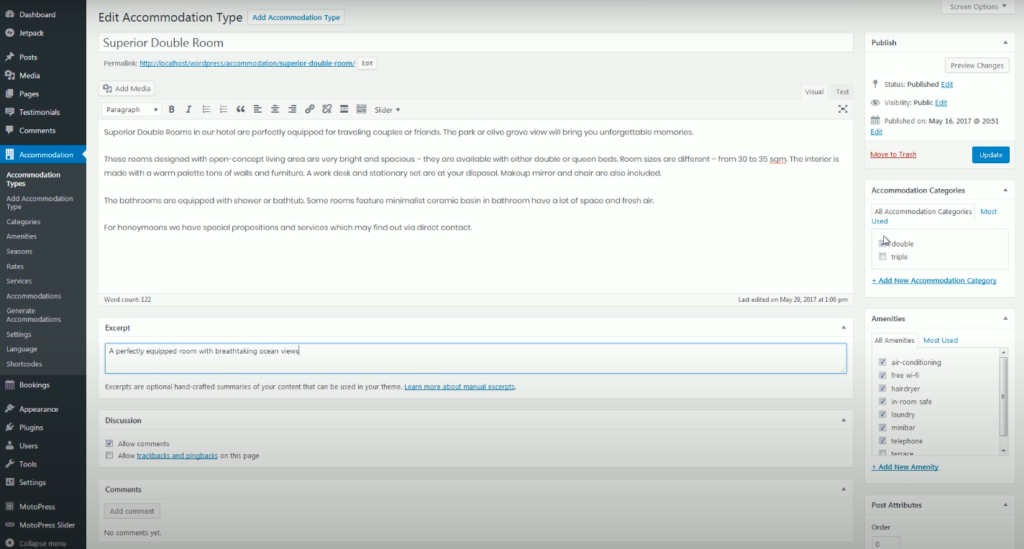
On the right side of the menu, you will see sections to categorize your accommodation:
- Accommodation Categories, if it’s a shared, double, or triple room.
- Amenities. There’s a long list of amenities to choose from, such as air-conditioning, wi-fi, laundry, minibar, and plenty more.
- Photo Gallery
- Featured Image
3.1.2. Categories
Add new accommodations categories with a name, slug, parent accommodation category, and description. When the visitors navigate through your site, these will be the categories displayed when looking for specific rooms or accommodations types.
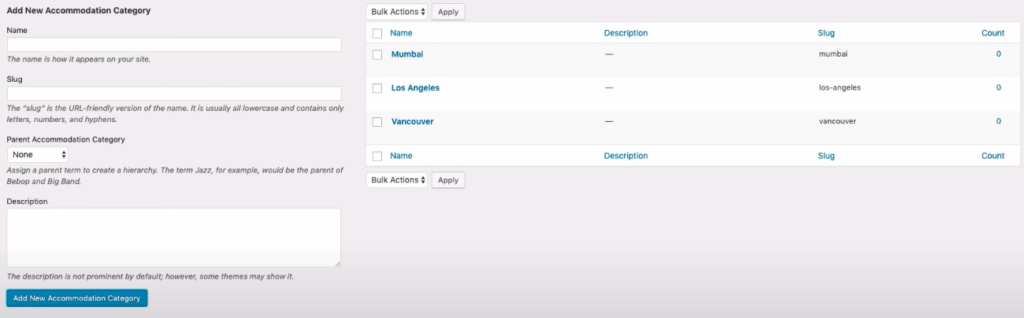
3.1.3. Amenities
The comforts that come with a hotel or bed and breakfast. They will be a list of perks that come with each room for no extra money. Examples are free wi-fi and breakfast service.
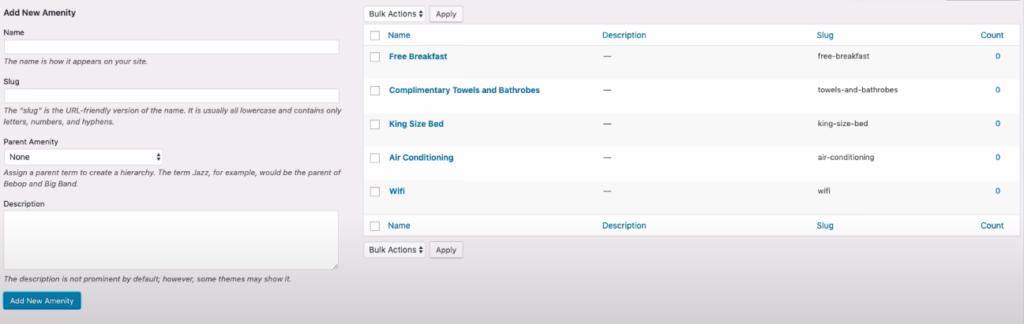
3.1.4. Seasons
Depending on the season your guests are making a reservation in, the pricing will defer in the different time periods. In stays for peak seasons, you will charge more money than in off-seasons.
This category will help you save time, setting a price for each season title, start and end date of each season, ticking the weekdays that should be applied to.
3.1.5. Rates
Let your guests choose from the accommodation type that adapts the most to their preferred rate and season. In the description field, add any information relevant for travelers to see when booking a room. To create pricing for each season you can do so from this tab.
Your guests can choose the best suitable rate at the checkout page once they finished booking.
3.1.6. Services
Head to this tab to add extra services with an accurate description of each. When you edit the price of a service, select if it’s going to be a one-time or a daily charge per person or accommodations.
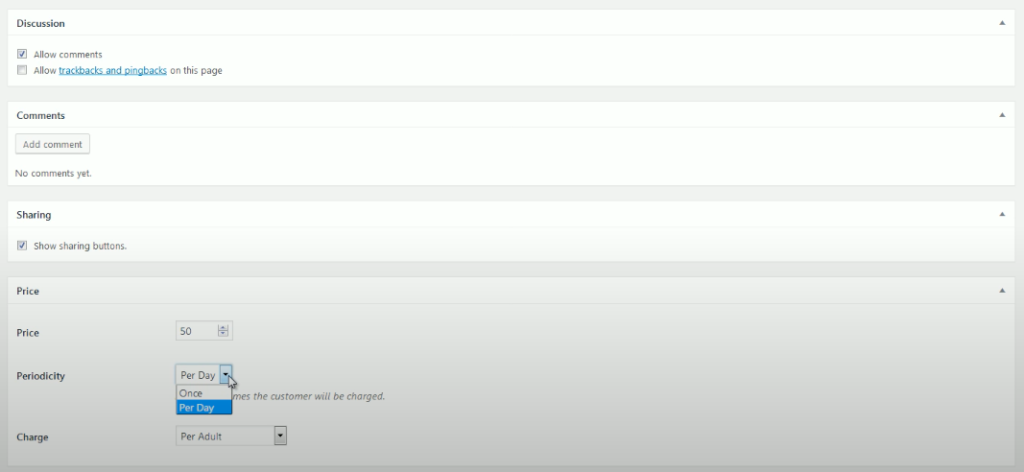
3.1.7. Generate Accommodations
In this menu, you will see the real number of accommodations that can be booked by travellers. Generate new ones without any need of creating the same rooms all over again by choosing an already existing one from the Type list.
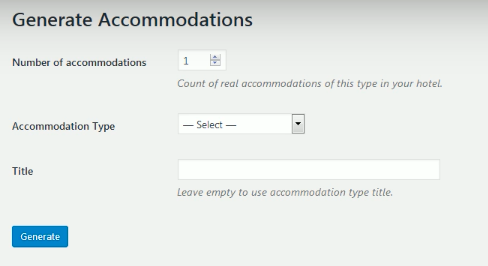
3.1.8. Settings
In case you want to edit the General information about your Pages and Misc head to this section.
Configure any elements you wish, from the currency, the check-in and check-out time to setting marketing strategies showing the lowest price for choosing a period of time. In addition, add terms and conditions, or disable bookings.
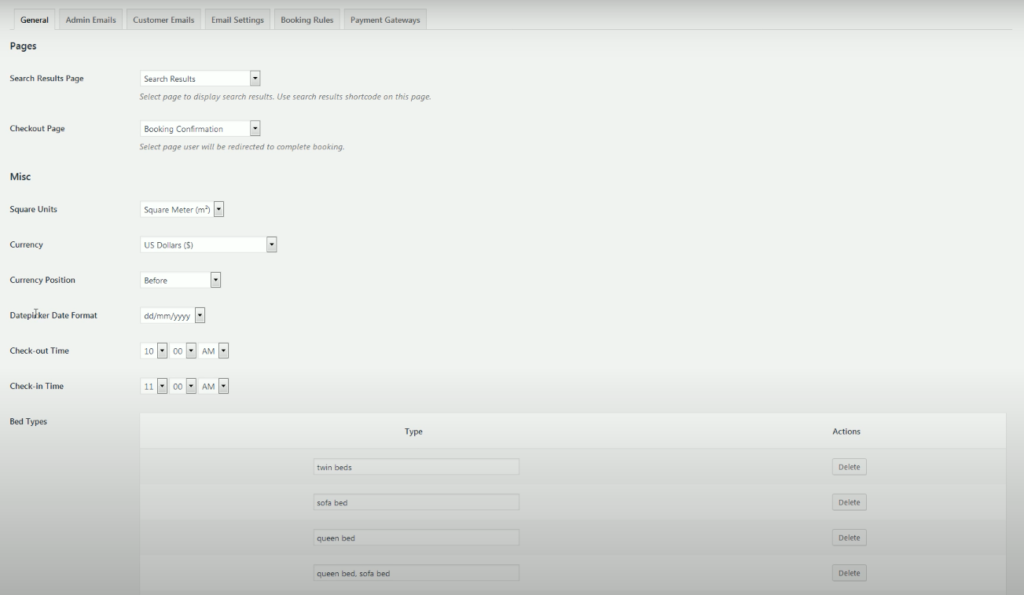
Define Booking Confirmations by:
-
- Mode, with the customer via email, admin manually, or confirmation upon payment
- Page redirection once the booking is confirmed.
Moreover, configure the approval time users have to confirm bookings via email, or else the booking will be abandoned, and the status of the room will change to available. There are plenty of other options regarding booking cancellation, search, and display options for the calendar theme.
Other actions found in settings to edit your templates and mailing lists are the following
- Admin Emails
- Customer Emails
- Emails Settings
- Booking rules
To finish, the Payment Getaways menu, you may choose from multiple popular payment options such as PayPal, 2Checkout, Stripe, Braintree, and Beanstream.
3.1.9. Languages and Shortcodes
The MotoPress plugin was translated into 14 languages by professionals.
Upon installation, the plugin offers you to create system pages that already have the needed shortcodes, so you don’t have to deal with coding. In the shortcodes section, a long list of multiples shortcodes is registered with parameters and explanations on how to use them.
3.2. Bookings
In this menu, you will find all the customer’s details and information on their stay.
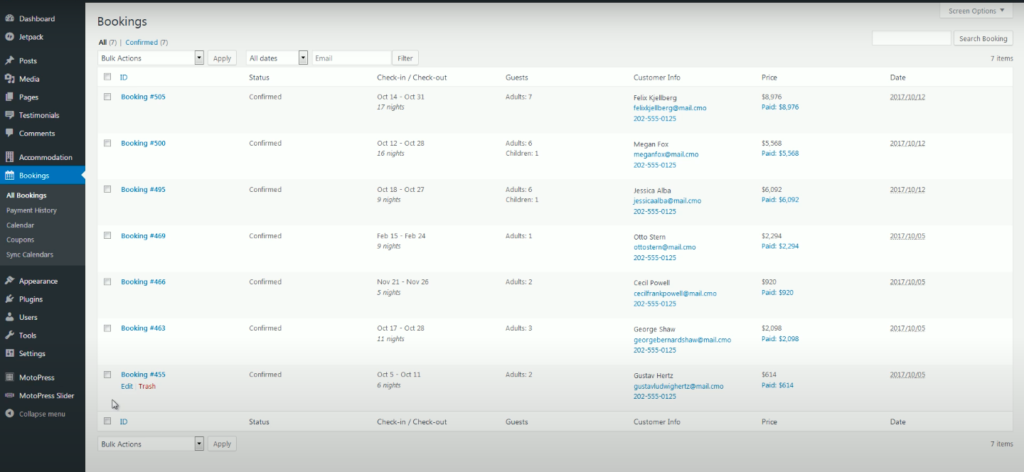
If you click on All Bookings, you can edit the following information:
- Booking Information: ID, Check-In date, Check-out date
- Reserved Accommodations: Name of the room, rate, number of adults and children per room, services, and the name of the guests.
- Customer Information: Name, phone, mail, country, state, city, postcode, address, and custom note.
- Additional Information: Coupon, total booking price, payment ID, status, and amount.
3.2.1. Payment
In this tab, you will find information such as the payment history of each customer, the status (completed or incompleted), and the amount of money paid for each booking with its method of payment.
The number and transaction ID of every booking. And finally, which day the booking was made, plus its modification date if executed.
3.2.2. Calendar
Check out all the upcoming bookings in a handy calendar format. It allows you to sort them in case you are looking for more specific data.
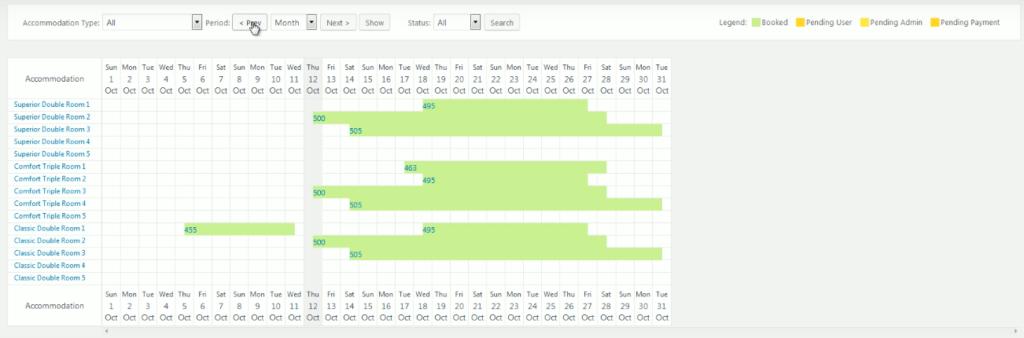
3.2.3. Coupons
If you want to create discount coupons, add all the required details like the discount amount, expiration date, check-in and check-out time, and other essential features.
3.2.4. Sync Calendar
Synchronize your booking with other platforms with this plugin. Receive accommodations from online travel agencies like Airbnb, Booking, and TripAdvisor. Avoid overbooking by synchronizing your website bookings with external online channels.
3.3. Themes & Plugin
Once everything is set, and the information is written, it’s time to edit your theme. To do so, head to Appearance > Themes. In this tab, you will see all the fully-customizable themes you’ve installed. For editing a theme click the Activate or Customize button.
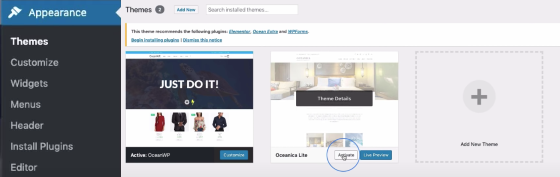
Extending the functionality of your MotoPress website will be helpful to customize your page and give it more purpose. It is an easy tool to use, with Drag & Drop elements that allow you to add useful functionalities.
Conclusion
If you are thinking about creating a property or accommodation booking website, there is no doubt that with MotoPress theme and plugin you will build an extraordinary and complete website, that will fit all your and your guest’s needs.
The WordPress theme has a never-ending list of features. Build a complete website from scratch with MotoPress and integrate all the required information, organized, and fully customizable, with as many add-ons as you desire.
If you liked this article, keep an eye out for more like it by visiting our WordPress Blog section.
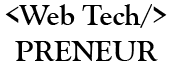
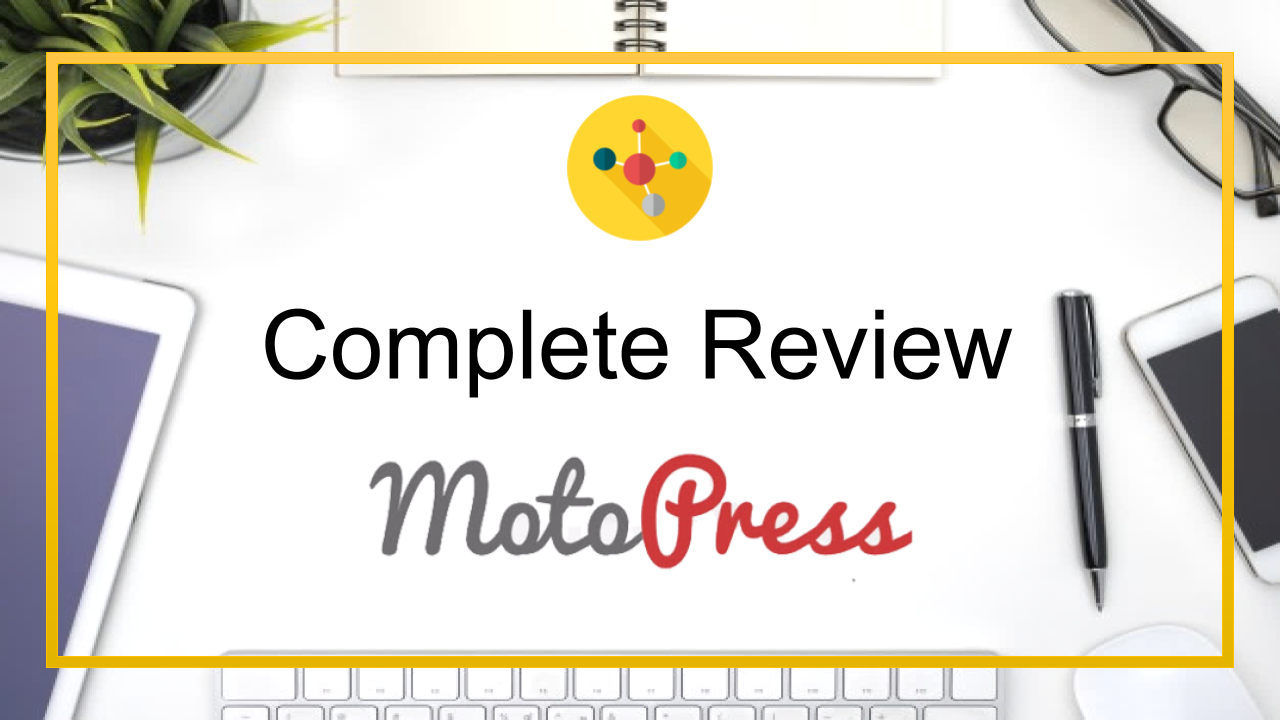
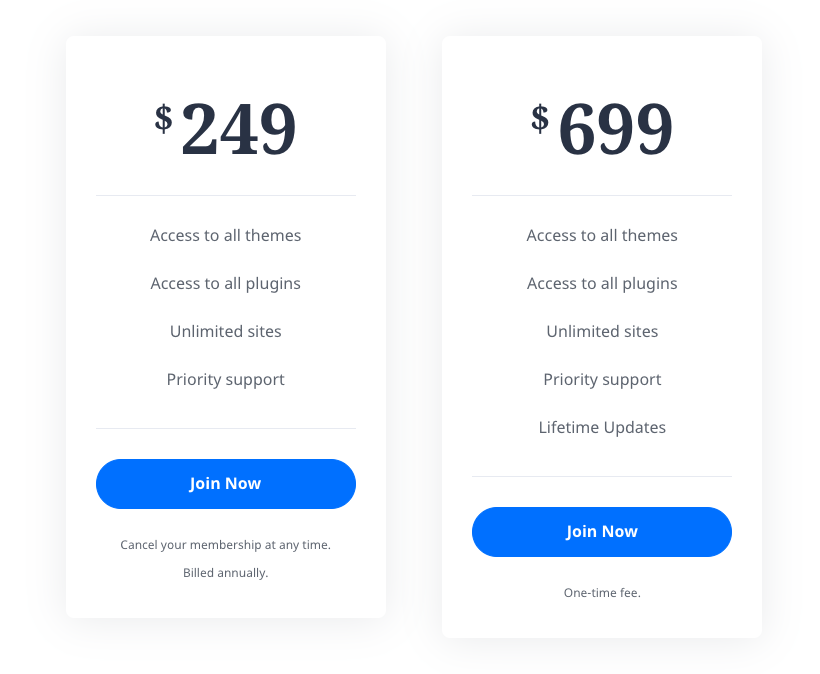
Comments are closed.