How To Install WordPress In Local Host With XAMPP Or Any Server
install WordPress in localhost is best for practice and testing of new plugins, themes & WordPress, and also for setup website on a local personal computer. in the local installation that is a good way for beginners to find more of WordPress and do a best practice of WordPress without paying for hosting and domain.
So install WordPress in localhost is a great deal for practice and testing.let’s do it with some easy steps :
#1. Download The WordPress
For install WordPress in localhost first download, the WordPress from the WordPress.org.it will provide a zip file of WordPress directory and PHP files.
#2. Unzip WordPress
Unzip downloaded wp in the folder where you want to make a wpsite.

here i am going through ‘ wp site ‘ folder and making my site inside ‘ wp site ‘.
Info ! please make sure that new folder will be inside the htdocs folder in local server
#3. Configure Database
in the installable folder find the wp-config-sample.php file and open ithis file.
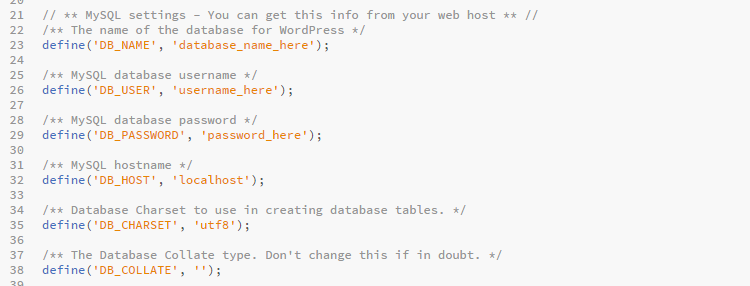
here go to mysql setting and do some changes.
- Replace “database_name_here” with the your database name that will make in next steps. so give a name like : ‘ wpdb ‘. and replace it
- Replace ” username_here ” with “root” .
- Leave blank ” password_here “.
After changes this will like it
#4. New Database In PHPMyAdmin
make a new database in phpadmin with the name ” wpdb “(in my case).in this database all the WordPress tables are automatically created and all the data of your site will be store here.
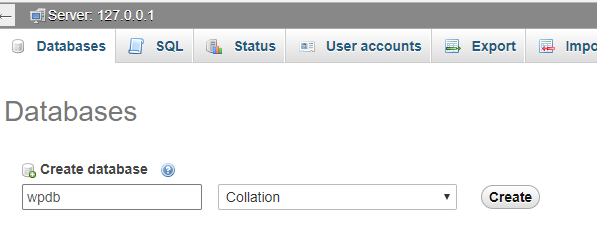
simply make this and leave blank.
#5. Browse WordPress
http://localhost/wp/
Next, click on the submit button and WordPress will create a configuration file for you.
After this you will see a screen informing you that WordPress has successfully connected to your database, and you can proceed with the installation.

Go ahead and click the Run the install button.
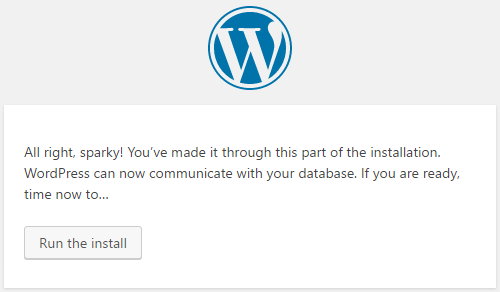
On the next screen, you can fill out the installation form. You need to provide a title for your website, choose an admin username / password, and provide admin email address.
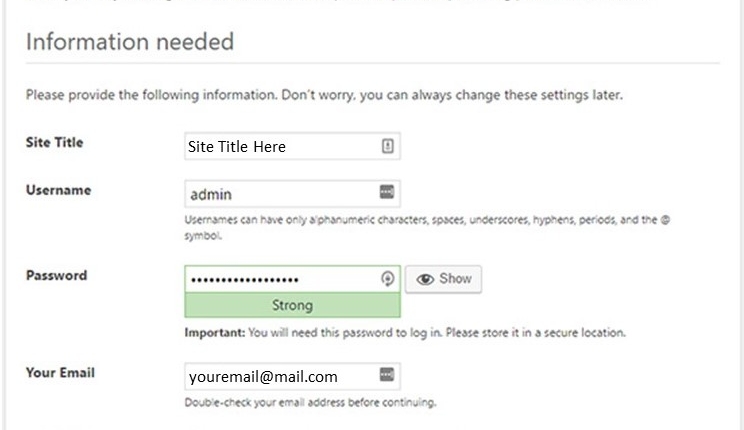
Once you’re ready, press the Install WordPress button.
WordPress will quickly run the installation and create database tables. Once done, you will see a success message after the installation is complete.
You can then proceed to your WordPress dashboard by clicking on the Log in button.
Also Read :
WordPress AMP Plugins WordPress RichSnippet Plugins
Congratulations, you have successfully installed WordPress on a windows computer using WAMP.
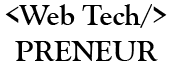

Comments are closed.